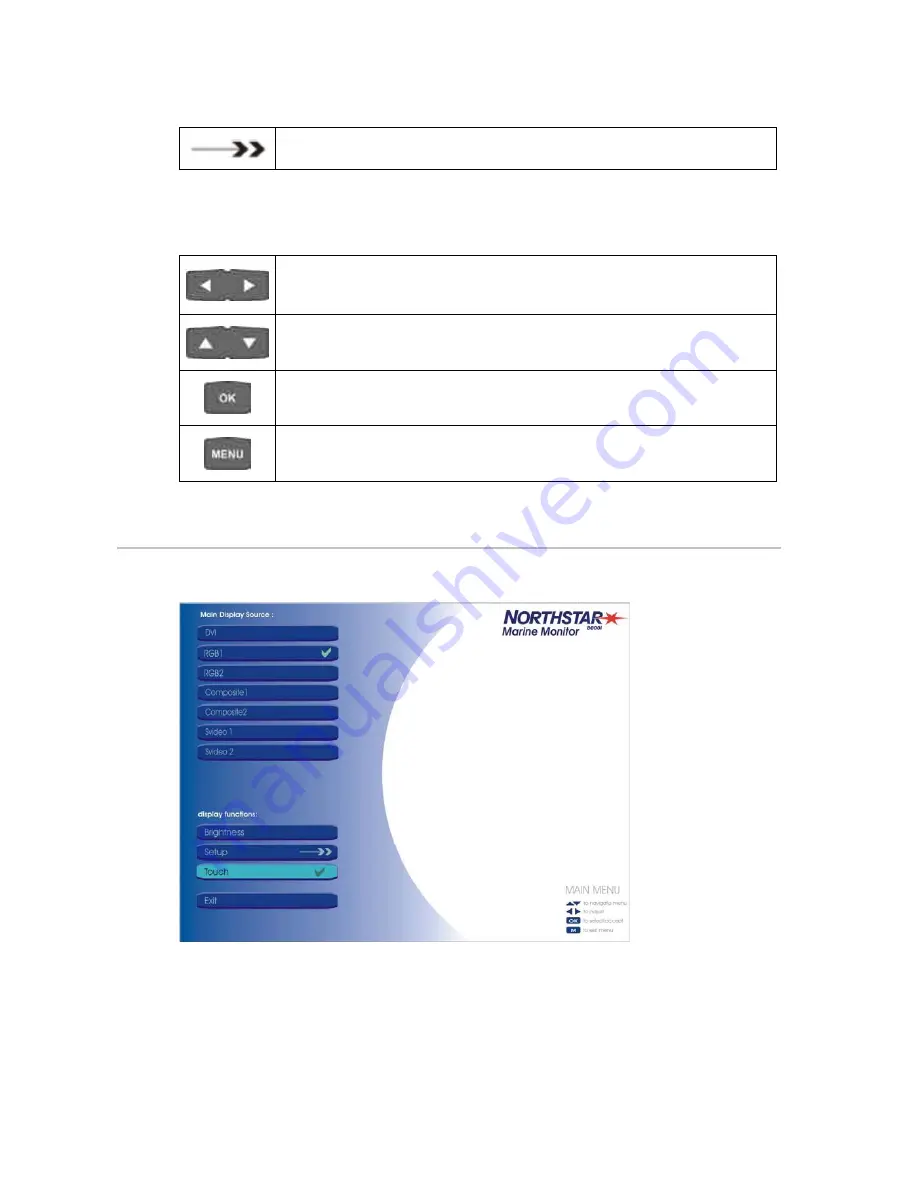
26
Northstar 8000i 15" Monitor Installation Manual
This symbol indicates that there are more options available in a sub-menu.
2. Use the keys on the front of the 15" Monitor to navigate around the OSD menus
[also see (see "Front view and keys" page 9)]
The left and right arrow keys operate only if a slider level bar is displayed or
a sub-menu is available. When not accessing the OSD these buttons control
the brightness levels
Step up or down through the menu options. When not accessing the OSD
these buttons select the video inputs
Select an option and exit from the OSD menus
Exit from the OSD
14.2
Set the video input source
Select the video source by using the
UP
/
DOWN
arrows or use the OSD
1. Press the MENU key to show the OSD Main Display Source menu. (If you are
displaying the Northstar 8000i system, this continues to be shown in the
background in a dimmed state.)
The current input source is shown with the TICK icon.
2. Use the up and down arrow keys to select the new input source that you want to
use for the 15" Monitor. The selected item is highlighted.
3. Press OK to confirm the new input source



























