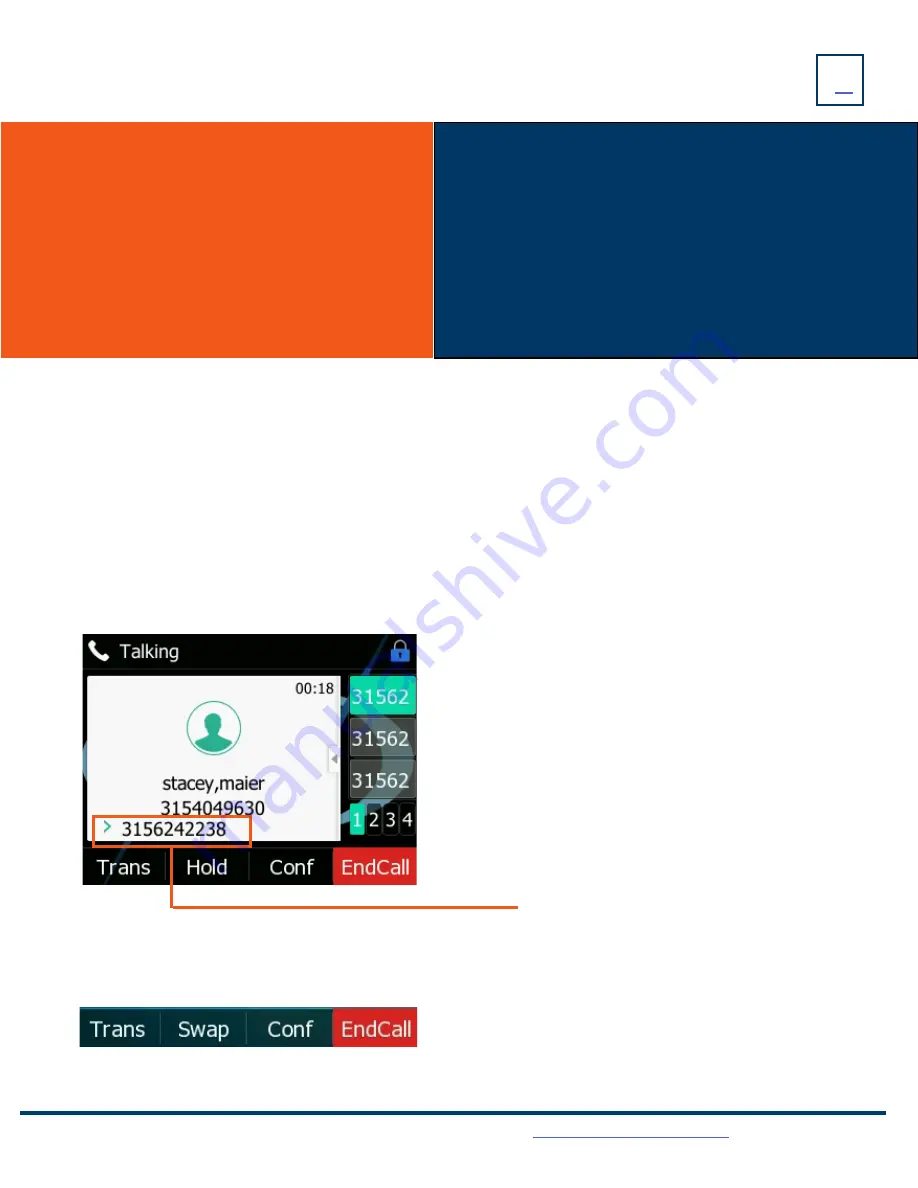
PLACING
+ ANSWERING CALLS
PLACE AN INTERCOM CALL:
Automatically bypasses ringing and opens the speaker of the party you are calling.
+
Scroll to and
Press the INTERCOM Key.
+
Enter an intercom (extension) number.
+
Lift Handset or press the SEND Softkey.
+
Party will hear warning tone and their speaker is open for you to speak or announce.
+
For privacy, t
heir microphone is automatically muted (they must unmute to speak).
+
If the called party is on another call, their phone will ring.
MANAGE MULTIPLE CALLS:
+
PLACE A SECOND CALL: Press the Line Key, first call automatically holds and you hear dial tone, enter number.
+
ANSWER A SECOND CALL: Hear Call Waiting Tone, caller ID of second call scrolls across the display (see below).
AA CALL:
ANSWER A CALL
+ Phone rings, indicator flashes, available commands appear on the
display.
+ Lift Handset or press SPEAKER Key or press the ANSWER Softkey.
+ TO QUIET A RINGING CALL: Press the SILENCE Softkey.
+ TO SEND RINGING CALL TO VOICEMAIL: Press the REJECT Softkey.
+
TO FORWARD TO ANOTHER SUBSCRIBER: Press the FORWARD
Softkey, enter the extension number and press FORWARD again.
Need support? Connect with us at
or
Dial
4357 (HELP)
or
315-671-6262
to speak to a Northland Training Representative
PLACE A CALL
+ Internal: Enter EXTENSION number.
+
External: Enter 1 and the 10-digit number.
+
Lift Handset or press the Call Softkey.
Or press the Speaker Key.
+
Press the Flashing LINE Key of the ringing call or
Press the ANSWER Softkey (first call automatically holds).
You are connected to second call.
+
Press the REJECT Softkey to send the second call to voicemail.
+
Press the END CALL Softkey to end the first call and answer the
second call.
+
Press the TRANSFER Softkey to transfer the first caller to another
number and then press ANSWER to answer the second call.
Once you place the first call on hold and answer the second call, the Softkeys will change to allow you to toggle between calls.
+
Press the SWAP Softkey to toggle between calls.
Caller ID of second call scrolls across display.

















