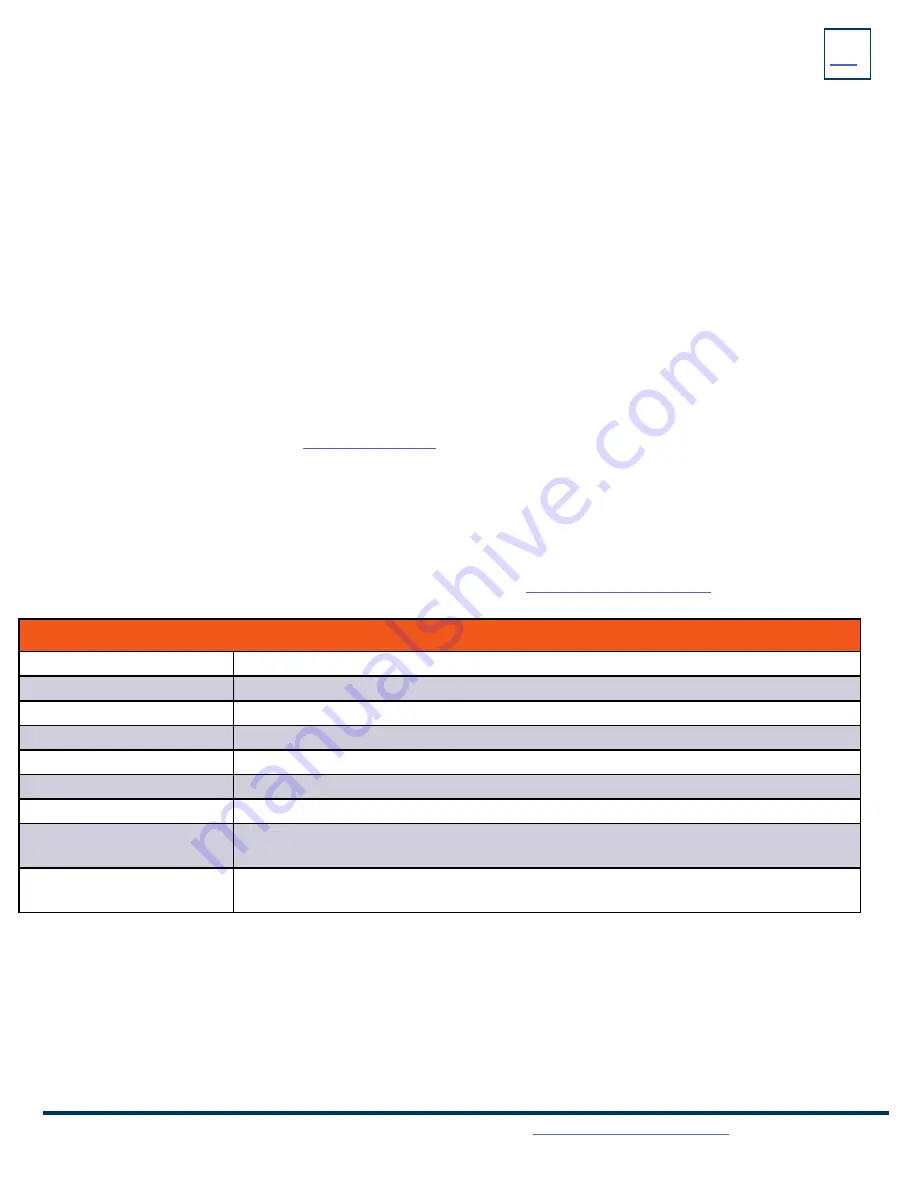
Need support? Connect with us at
or
Dial
4357 (HELP)
or
315-671-6262
to speak to a Northland Training Representative
RINGS
Your telephone rings differently for different types of calls.
EXTERNAL:
Two short rings repeated (a new external call or a transferred external call).
INTERNAL:
Single ring repeated.
ADJUST RING VOLUME
You can adjust the volume while phone is ringing or idle.
Leave handset in place
Press the PLUS/MINUS VOLUME CONTROL Key to adjust the ring volume when your phone is idle.
RING TONES
You can select from several preprogrammed ring tones so that your phone rings differently than someone who sits near you.
Ring Tones can be programmed through the CommPortal User Interface.
Refer to the CommPortal User Manual at
RINGS
+ INDICATORS
The BASIC SETTINGS Icon on the MENU Screen consists of four areas of information: Status, Features, Basic Settings and Advanced
Settings (see below). Most of these settings are self-explanatory. Settings covered in this guide are indicated with an *.
For more information on other settings, please refer to the Yealink User Guide at
BASIC
SETTINGS
+ FEATURES
Basic Settings
Language and Input
Sets the default Language.
Time & Date
Change the date and time format.
Display
Settings for Backlight, wallpaper and screen saver.
*Sound
Settings for ring tone, key tone, touch tone, etc.
Change PIN
Changes the existing PIN.
Phone Lock
Sets a pin to use to lock/unlock phone.
Bluetooth
Toggles Bluetooth on/off and adds devices.
Reboot
Performs a complete reboot. Restarts the device. Your system administrator may ask you to do
this.
Update Configuration
When requested by a System Admin, this will apply changes to system settings without restarting
the device.

















