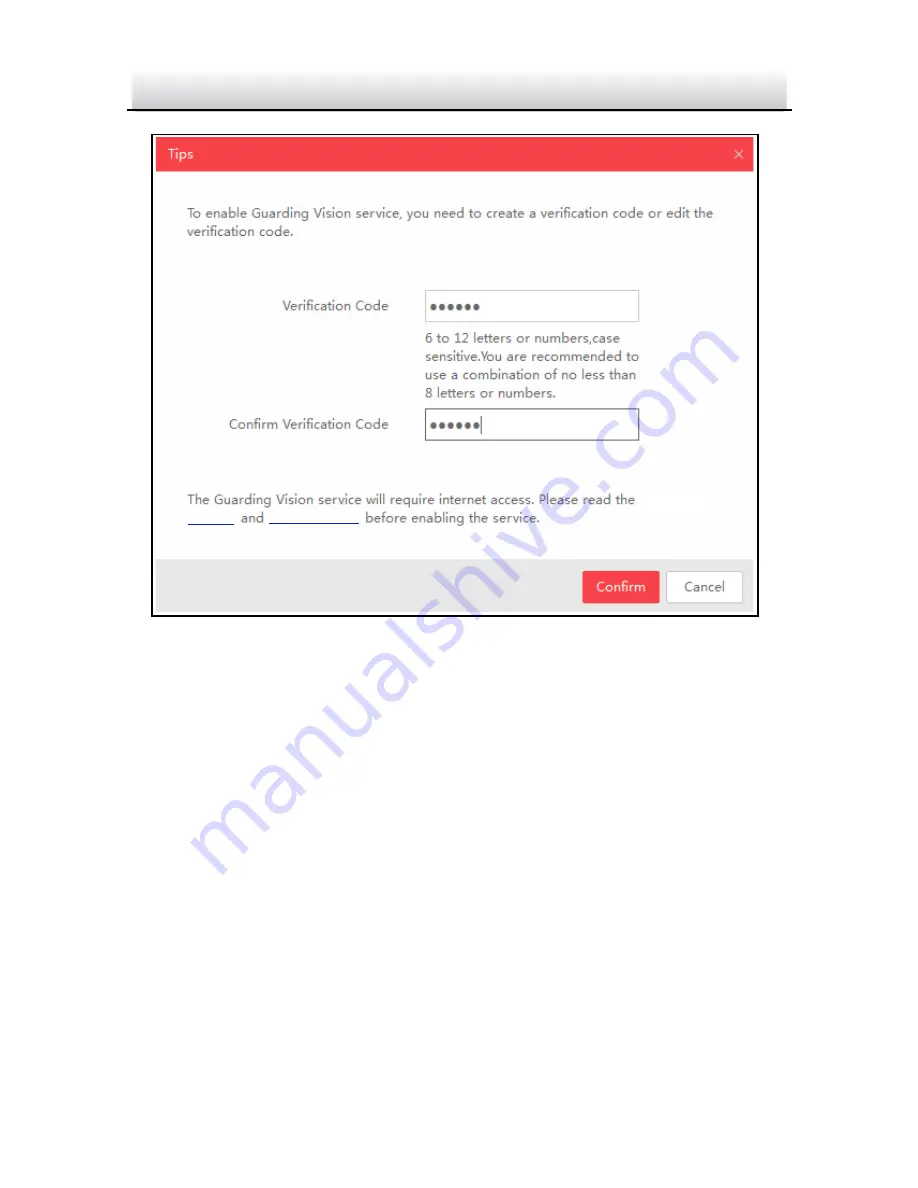
IP4BIR100 IP Bullet Camera
·
Quick Start Guide
27
27
Service”
“Privacy Policy”
Verification Code Setting (SADP)
Figure 5-1
Note:
The verification code is required when you add the camera to
Guarding Vision app.
3.
Click and read "Terms of Service" and "Privacy Policy".
4.
Confirm the settings.
Enable Guarding Vision via Web Browser
5.1.2
Before you start:
You need to activate the camera before enabling the service. Refer to
Chapter 3.2.
Summary of Contents for IP4BIR100
Page 1: ...Rev 061218 ...
Page 33: ...0 ...






































