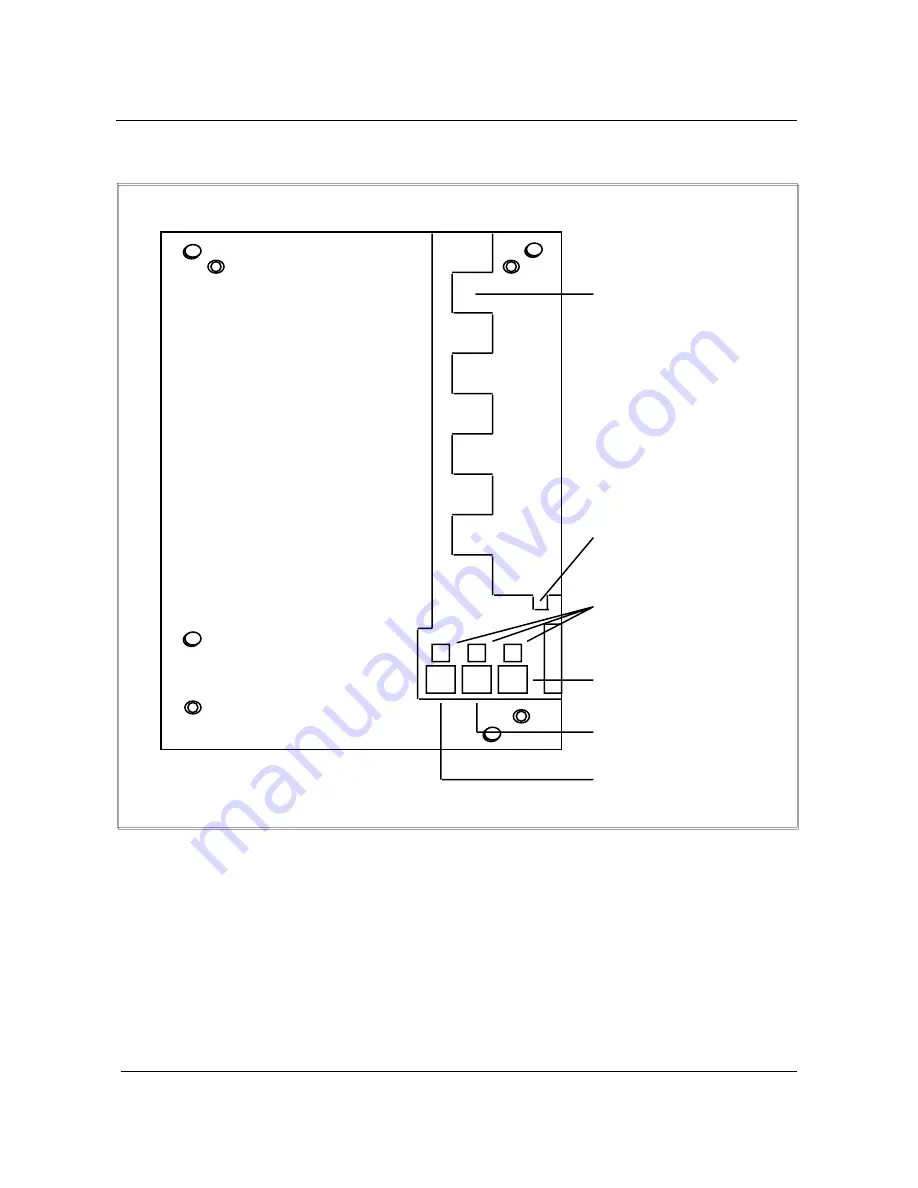
5-4 Installation procedures
555-4001-112 Standard 05.01 March 1995
Figure 5-1xxx
View of jacks and tabs at base of telephone
Restraining tab for handset
cord
Icons identifying the
connector below
Handsfree unit or headset
TELADAPT connector
Line cord TELADAPT
connector
Handset TELADAPT
connector
Restraining tabs for line and
handsfree cord
Data terminal installation
To connect a data terminal to the M3000 Digital Telephone, perform the
steps in Procedure 5-2.
Procedure 5-2
Data terminal installation
Connect the RS-232-C interface connector from the data terminal to the
matching header connector in the back of the M2000 digital telephone. (See
Figure 5-2.)
1
















































