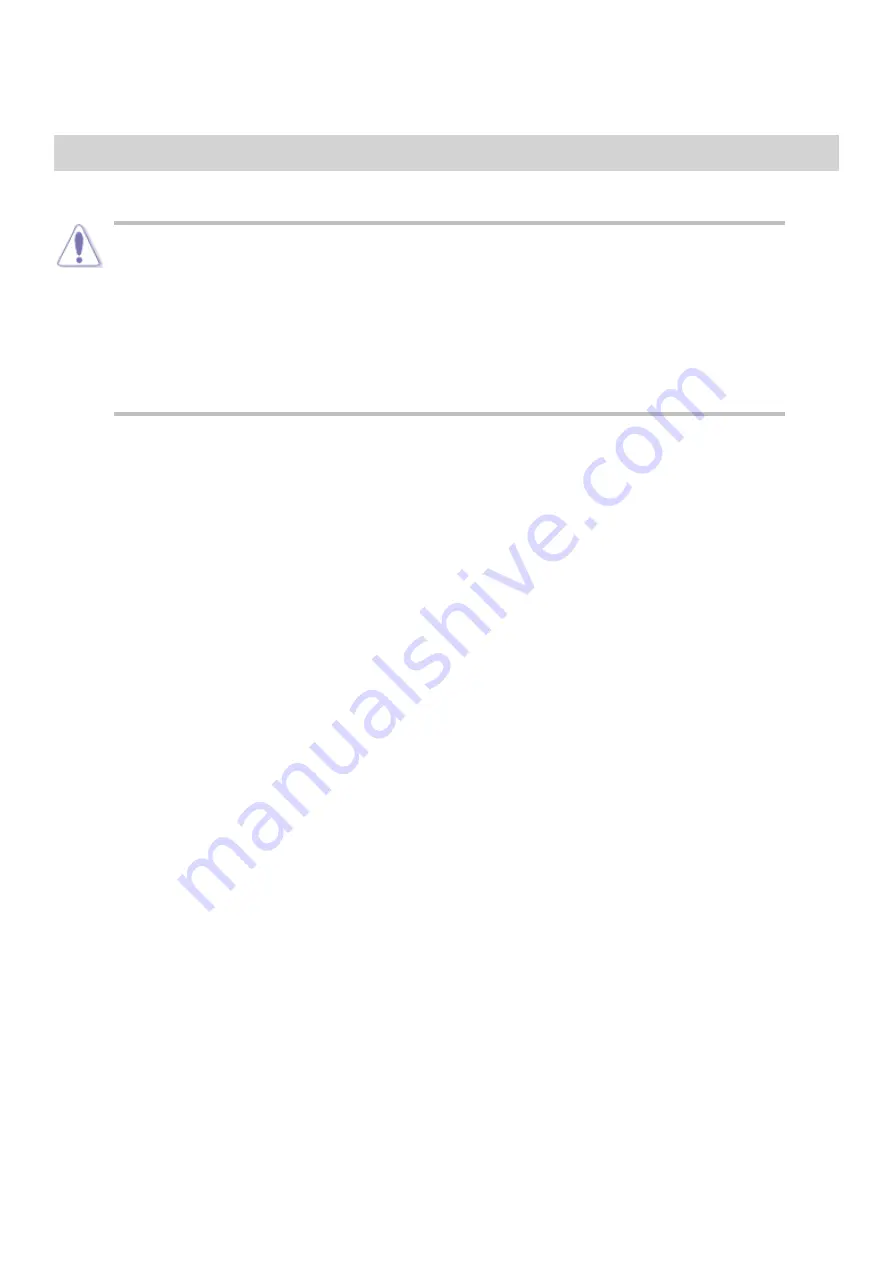
DOC Requirements
A shielded power cord is required to meet ICES-003 emission limits and also
to prevent interference to nearby radio and television reception. It is
essential that only the attached power cord be used.
▪
Use only shielded cables to connect I/0 devices to this computer.
▪
You are cautioned that changes or modifications not expressly approved by
the party responsible for compliance could void your authority to operate the
equipment. This digital apparatus does not exceed the Class B limits for radio
noise emissions from digital apparatus as set out in the radio interference
regulations of Industry Canada.
▪
This equipment has been tested and found to comply with the Industry Canada ICES-003,
Issue 2 Rev. 1, Digital Apparatus, Class B requirement. These limits are designed to provide
reasonable protection against harmful interference in a residential installation. This
equipment generates, uses and can radiate radio frequency energy and if not installed and
used in accordance with the instructions, may cause harmful interference to radio
communications. However, there is no guarantee that interference will not occur in a
particular installation. If this equipment does cause harmful interference to radio or
television reception, which can be determined by turning the equipment off and on, the user
is encouraged to try to correct the interference by one or more of the following measures:
Reorient or relocate the receiving antenna.
▪
Increase the separation between the equipment and receiver.
▪
Connect the equipment into an outlet on a circuit different from that to which the
receiver is connected.
▪
Consult the dealer or an experienced radio/TV technician for help.
▪
Summary of Contents for Spirit X299-AS
Page 1: ...Spirit X299 AS User Guide Revision 2 0 August 2018...
Page 18: ...Specifications Summary Asus Desktop Board Prime X299 A specifications summary...
Page 19: ......
Page 20: ......
Page 21: ......
Page 22: ......
Page 23: ......
Page 26: ...Asus Motherboard Components...
Page 50: ...Q Code table...
Page 51: ......
Page 52: ......
Page 56: ......
Page 61: ...7 Twist reservoir counterclockwise 8 Screw reservoir mounting ring assembly onto motherboard...
Page 62: ...9 Attach cable connector from reservoir to fan assembly 10 Attach hoses from reservoir...
Page 65: ......
Page 76: ...Slide the optical drive out of the assembly 4...
















