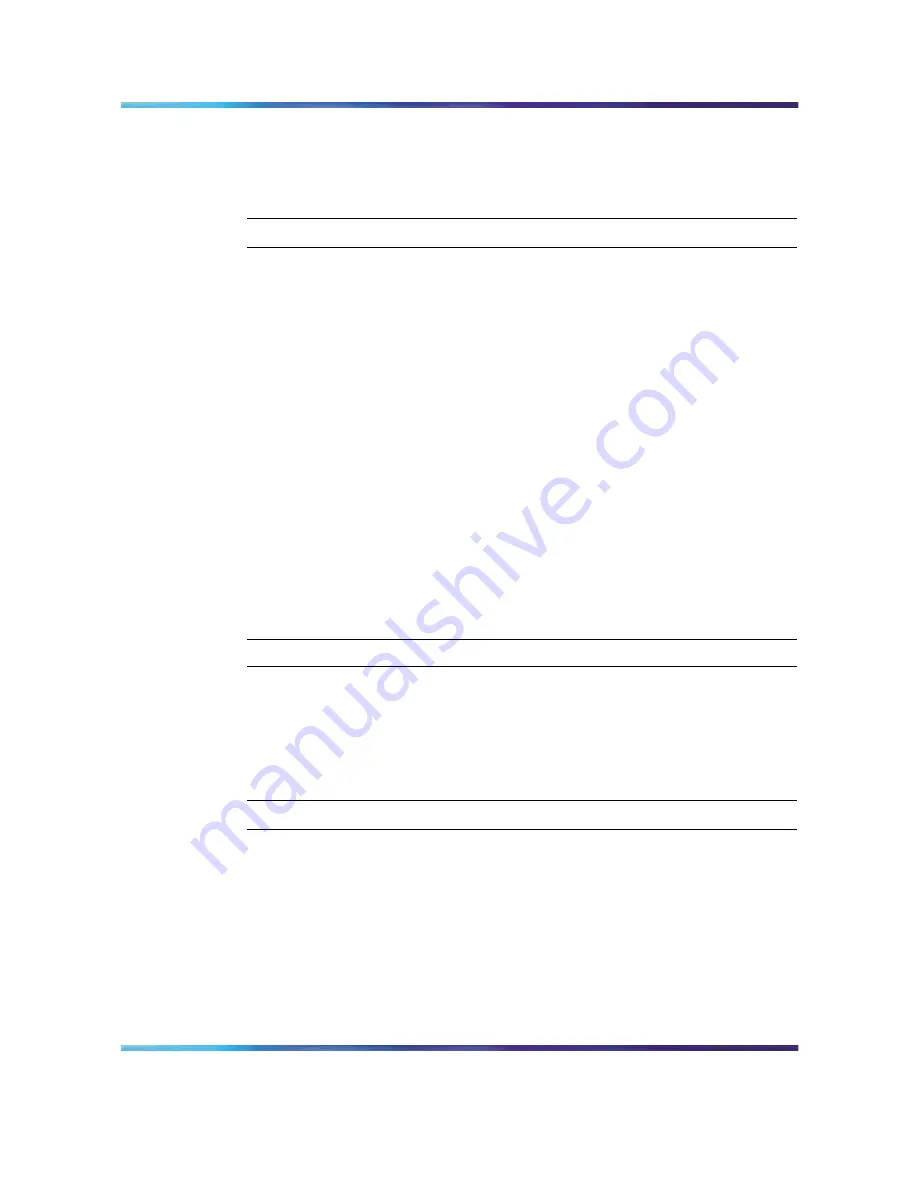
Switch Configuration Tools
37
•
Click Paste at the bottom of the screen.
•
Right-click the selected field and click Paste item in the context
menu.
—End—
A single string value can be pasted into multiple rows of the same column
by selecting all of the desired columns before pasting.
Selecting a Group of Fields with the Marquee Selection
A group of
fields can be selected using the Marquee selection. Hold down the left
mouse button and drag the mouse across the desired fields. Release the
mouse button when selection is complete. The group of fields can now
be treated as a single unit.
Drop-Down Lists
Drop-down lists are available for fields that have a fixed
set of parameters. Fields with drop-down lists display an arrow button when
the field is selected. Click the arrow to display the list of values and select a
value from the list by clicking on it.
Drag and Drop Operations
Data can be dragged and dropped between
similar Edit Tables and Forms in ASEM.
In Edit Tables and Forms, perform the following steps to drag and drop data:
Step
Action
1
Open two or more undocked screens.
2
Click the source screen and drag the mouse to the destination
screen without releasing the left mouse button.
3
Release the left mouse button in the destination screen.
—End—
The data in the destination and source screens will now match. Click Set
and Apply to save the changed data.
In the case of Edit Tables, if there is an unequal number of rows in the
source and destination screens, the destination screen will have rows added
to it. For example, if the source screen has four rows and the destination
screen only three, a new row is added to the destination screen.
Nortel Application Switch Element Manager
Users Guide
NN47220-101 (320512-D)
01.01
Standard
5.0
28 January 2008
Copyright © 2008, Nortel Networks
.
















































