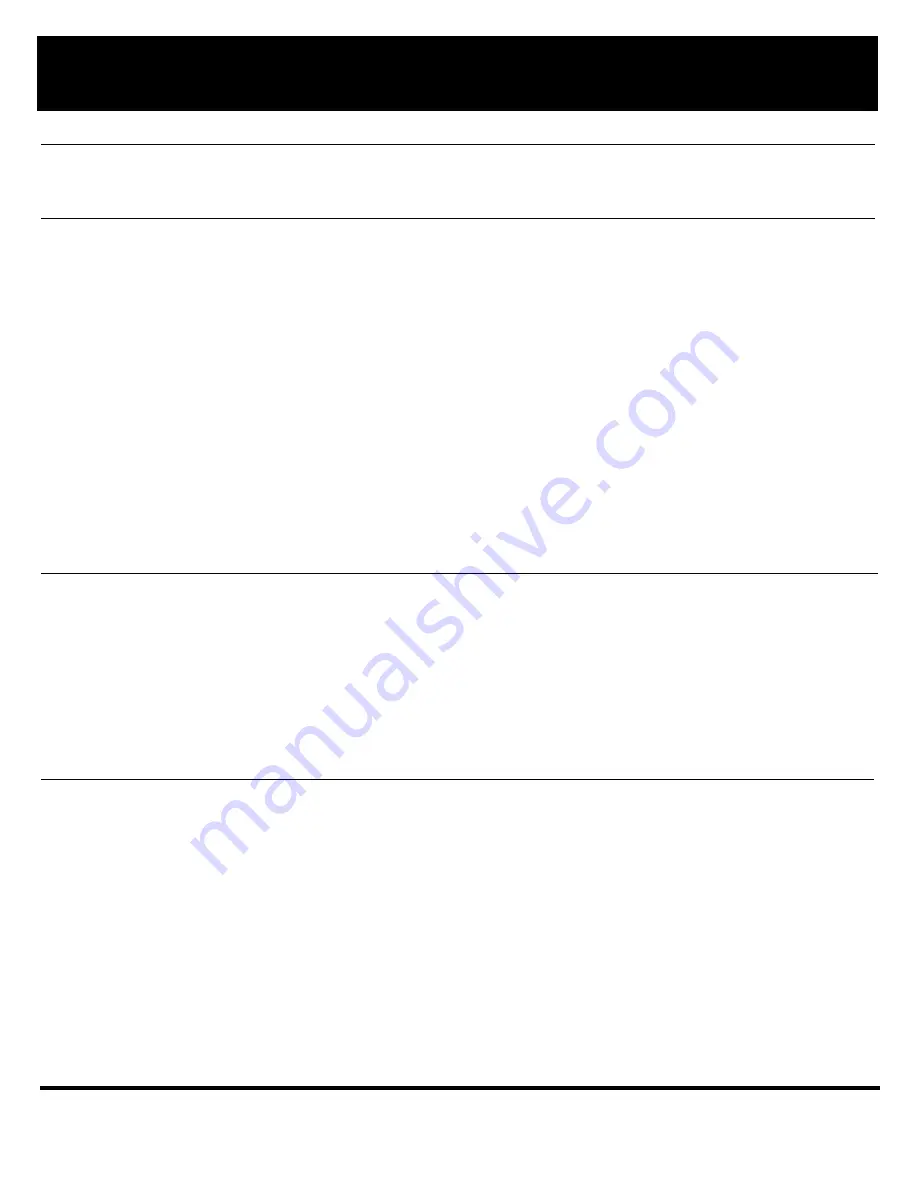
Standard 2.00
Page 4 of 6
N0023528
Personal Directory PC Utility Reference Guide
Using Online Help
1. Click
Help
on the
Main Menu
bar.
2. Click
Nortel Personal Directory PC Utility Help
.
3. Select a help topic.
Creating a Personal
Directory
1. Open the Personal Directory PC Utility. The program opens with the default “Personal
Directory1” window. The cursor insertion point is in the name field on the first line.
2. Type a name.
3. Press the
Tab
key to move to the Telephone Number section.
4. Type a telephone number.
Note:
Enter a comma (,) to insert a 1.5 second pause in the dialing string.
5. Press the Tab key to move to the next line.
6. Repeat steps 2 through 5 as needed.
7. Save or export the file, as described in “Saving or exporting the Personal Directory
file” on page 5
.
8. Download the file to the telephone, as described in “Copying a Directory from the PC
to the telephone” on page 5.
Note:
To avoid data loss, save or export the directory before downloading it to the tele-
phone. You can have several directory windows open at the same time, but only the
active window will be saved.
Opening an existing
Personal Directory
1. Click
File
on the
Main Menu
bar.
2. Click
Open
or
Import
.
Note:
The Import command allows you to open a comma-delimited or tab-delimited text
file created by another application or by the Export command. All files exported by
versions 3.1 and lower were created in a comma-delimited format and are
supported by the Import function.
3. Select the file you want to modify.
4. Click
Open
.
Adding names and
telephone numbers
1. Position the cursor on any empty line.
2. Type a name
.
3. Press the
Tab
key.
4. Type a telephone number
.
Note:
Enter a comma (,) to insert a 1.5 second pause in the dialing string.
5. Press the
Tab
key.
6. Repeat steps 2 through 5 as needed.






