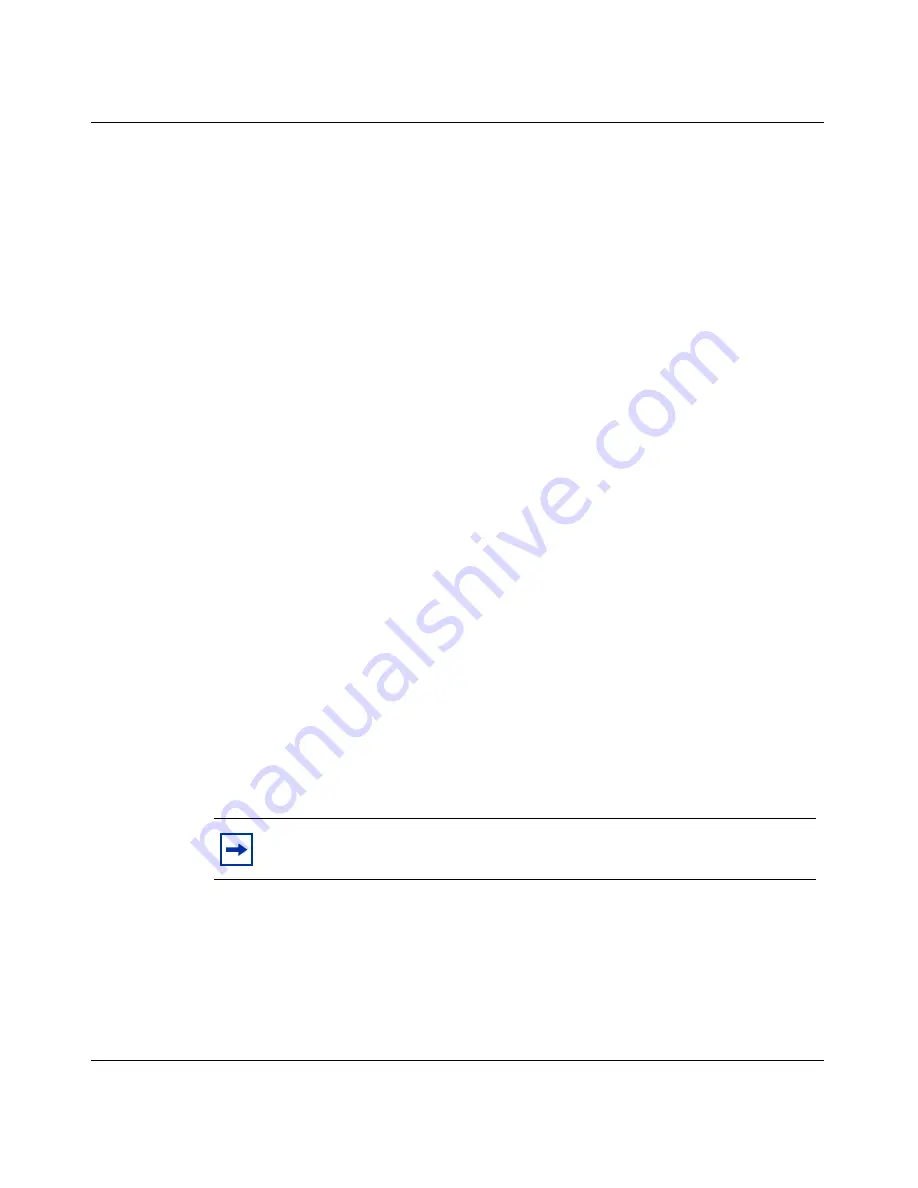
24
Chapter 1 Installing the client
311644-J Rev 00
To log on to the Windows domain:
1
Launch the Contivity VPN Client.
2
Make a connection to the switch that has the Windows NT domain.
3
Press Ctrl + Alt + Delete to log on to the Windows NT domain from the
already established connection to the switch.
Graphical Identification and Authentication (GINA)
A Graphical Identification and Authentication (GINA) Dynamic Link Library
(DLL) provides an automated process to complete a Windows domain logon
through a VPN tunnel. GINA implements the authentication policy of the
interactive logon and performs all identification and authentication user
interactions for the Windows system. You do not need to log on locally to launch
the client, then log off the local system to authenticate to the Windows domain.
The Nortel GINA (nngina.dll) launches and synchronizes a successful tunnel
creation with the Contivity VPN Client and disconnects the Contivity tunnel when
you log off. After making a successful Contivity VPN connection, the Windows
domain logon is continued through the established Contivity VPN tunnel
connection. GINA chaining detects the presence of a previously installed
third-party GINA and passes all pass-through calls to that particular GINA (see
Chapter 2, “Customizing the client,” on page 58
).
This feature is supported on:
•
Windows 2000
•
Windows XP Professional
To install GINA, select the Windows GINA (Connect Before Logon) option on
the Install and run Contivity VPN Client screen. When prompted at the end of the
installation, reboot your system.
Note:
When you install GINA, Windows disables fast user switching.
















































