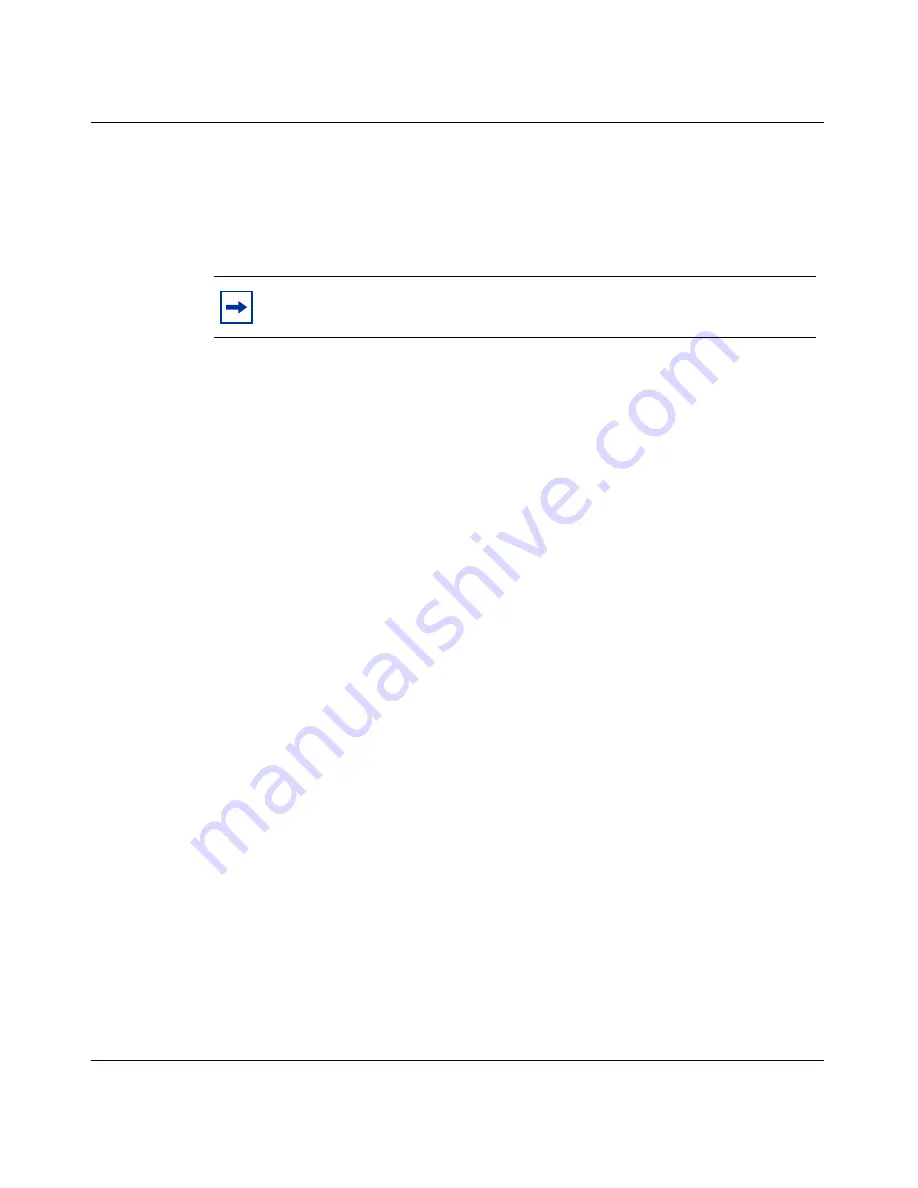
Chapter 3 Using certificates
69
Configuring the Contivity VPN Client
Microsoft CA digital certificate retrieval
After the Microsoft CA administrator has approved the certificate, it can be
retrieved through the Internet Explorer browser and imported directly into the
MS-CAPI store.
1
Attach to your CA from your browser.
2
Select Check on a pending certificate (next ->).
3
Select the desired certificate request (PKCS #7). Please select the certificate
request you want to check.
To import the PKCS #7 request into the MS-CAPI store, select Certificate
Issued - install this certificate?
You will see the message Certificate Installed and your new certificate has
been successfully installed.
Netscape digital certificate retrieval
After the Netscape CA administrator has approved the certificate, it can be
retrieved through the Netscape browser and imported directly into the MS-CAPI
store.
1
Attach to the Netscape CA from your browser.
2
Select the Retrieval tab.
3
Type in the Request ID from the digital certificate request and click on
submit.
4
Click on Issued certificate: #
5
To import the certificate into your Netscape client certificate store, go to the
bottom of the page and click on Import Your Certificate.
Your public/private key material as well as your digital certificate are now
stored in the Netscape certificate store.
Note:
You cannot use the Netscape browser, because it fails to see the
certificates approved.






























