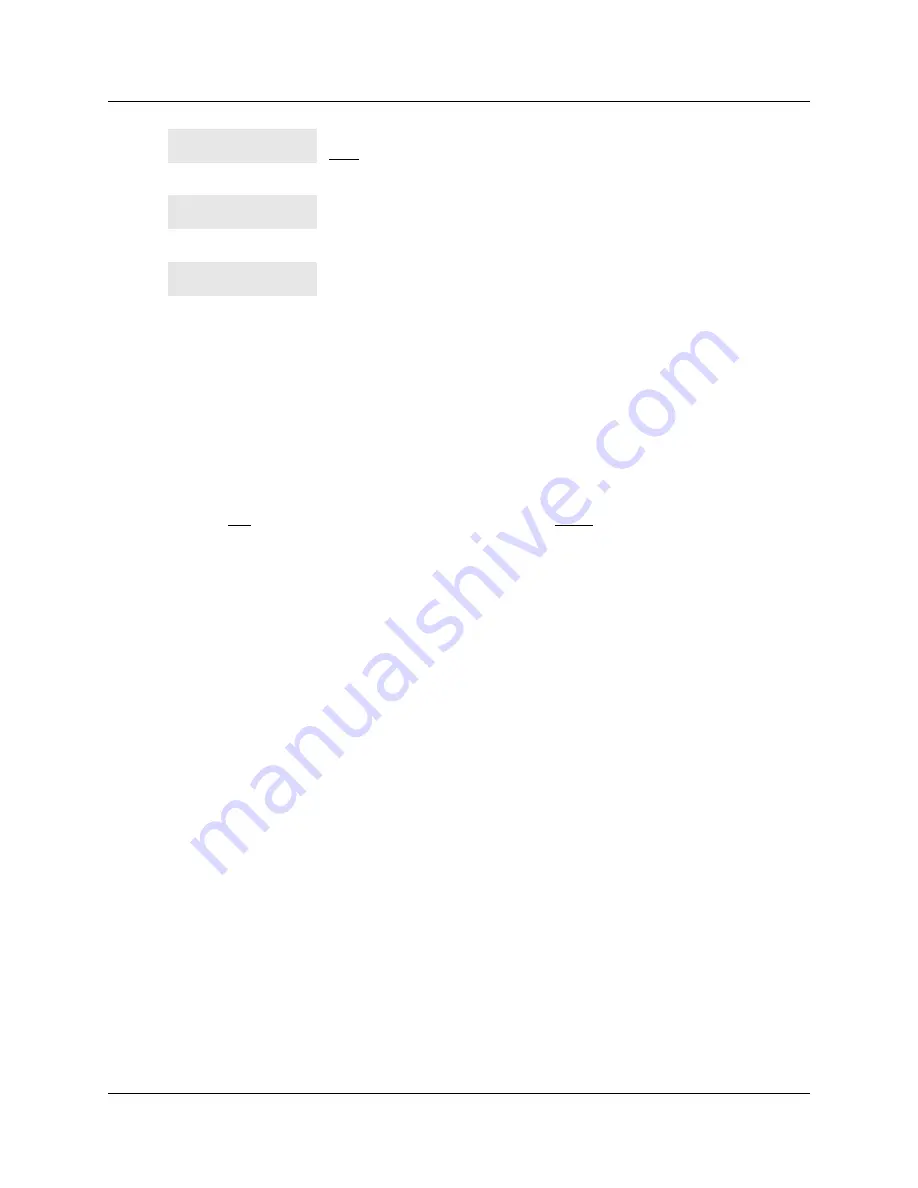
Chapter 9 Customize your telephone
91
Telephone Features Programming Guide
Hide the message or calls indication
The display that shows you have messages or calls can be replaced with the current time and date.
If you are using a telephone with a one-line display, the message or call indication is hidden.
1
Press
≤°‚fl
.
The current time and date appears on the first line of the display.
2
Press
MSG
or
≤flfi
to see your messages, or press
CALLS
or
≤°⁄¤
to see your
calls.
Restore the messages and calls indication
You can retrieve your message and call information by using the display buttons that appear on the
second line of the display.
Press
≤£°‚fl
to retrieve a message and call information.
Press the button of the line you want to move. Press
≤
or
QUIT
when you have finished moving lines.
Press the button you want to move the line to. Neither of the
buttons is erased. The lines, or the line and feature, switch
places.
The button you are trying to move is not a line button. If you are
trying to switch a line and a feature, move the line to the feature
button and not the feature button to the line.
Move line from:
QUIT
Move line to:
QUIT
Press a line
Summary of Contents for Business Communications Manager 2.5
Page 12: ...12 Figures P0937240 02 ...
Page 14: ...14 Tables P0937240 02 ...
Page 18: ...18 Preface P0937240 02 ...
Page 28: ...28 Chapter 1 Introduction P0937240 02 ...
Page 48: ...48 Chapter 3 Make a call P0937240 02 ...
Page 62: ...62 Chapter 5 Handling calls P0937240 02 ...
Page 82: ...82 Chapter 8 Track your incoming calls P0937240 02 ...
Page 92: ...92 Chapter 9 Customize your telephone P0937240 02 ...
Page 124: ...124 Chapter 14 Portable telephone and handset features P0937240 02 ...






























