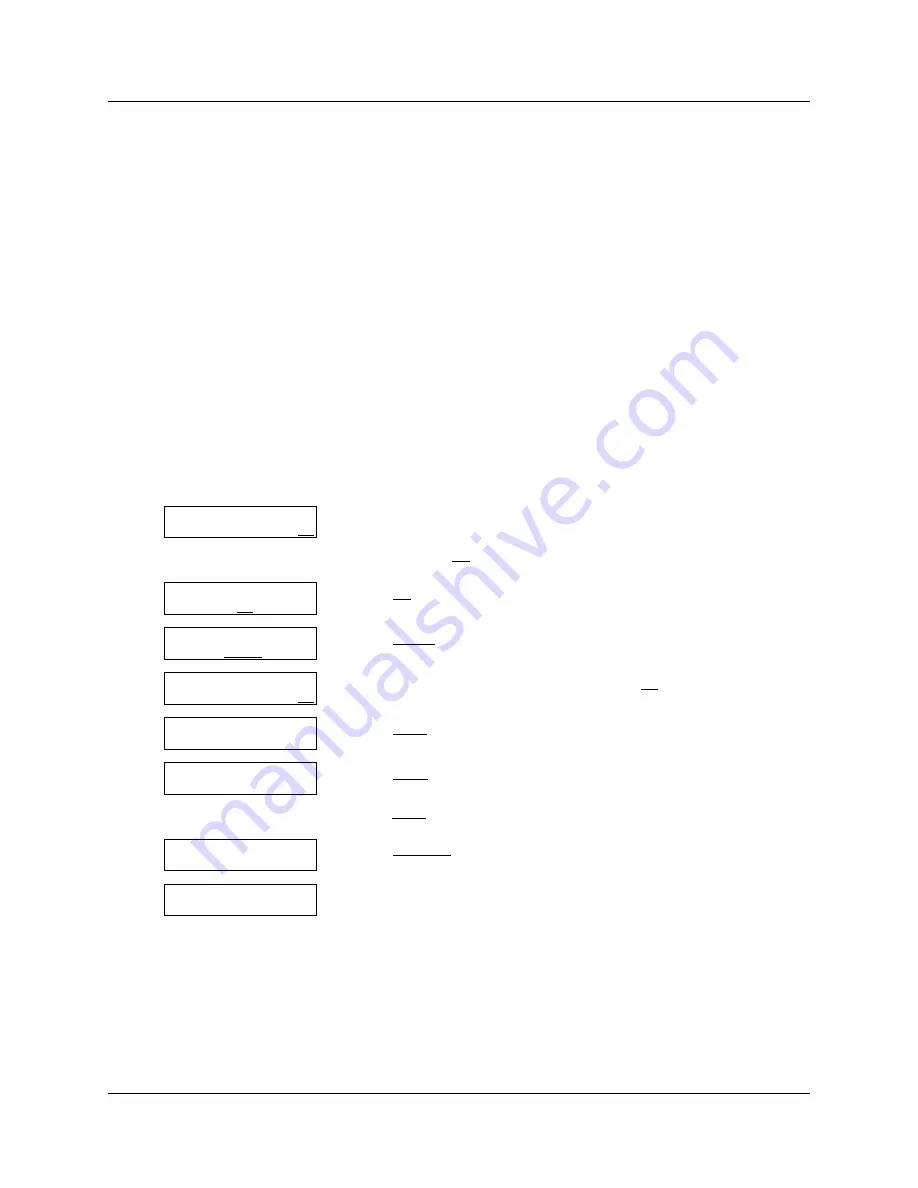
Chapter 7 Working with CCR Trees
89
CallPilot Telephone Administration Guide
Testing a CCR Tree
After you a build a CCR Tree and assign it to a Greeting Table, test the CCR Tree. To test the CCR
Tree, call the company number and test each node.
Check that:
•
the Home node routes the call as designated
•
each transfer routes the caller to the intended destination
•
each prompt has correct information
•
messages are courteous and easy to understand
Disabling a CCR Tree
Before you make any changes to a CCR Tree you must ensure service is not disrupted by removing
any references to the CCR Tree from the Greeting Tables and the CLID Routing Table.
To disable a Tree
1
Press
≤
·°‹
.
Enter the System Administrator Mailbox number and password,
and then press
OK
.
2
Press
AA
.
3
Press
TABLE
.
4
Enter the Greeting Table number and press
OK
twice.
5
Press
NEXT
until the display shows:
6
Press
CHNG
if you want to disable the morning CCR Tree
or
press
NEXT
until the CCR Tree you want to disable is displayed.
7
Press
DISABLE
.
8
This display appears briefly.
9
Press
®
to end the session.
Log:
QUIT RETRY OK
Admin
MBOX AA OTHR
Auto Atdt Admin
GRTG TABLE LINES
Grtg table:
RETRY OK
Morning:1
CHNG PLAY NEXT
Morn CCR tree: x
CHNG NEXT
Morn CCR tree:
DISABLE
Tree disabl ed
Summary of Contents for BayStack 100 Series
Page 1: ...Part No N0025636 02 October 2005 CallPilot Telephone Administration Guide ...
Page 8: ...8 Contents N0025636 02 ...
Page 12: ...12 Chapter 1 Getting started with CallPilot N0025636 02 ...
Page 16: ...16 Chapter 2 Using CallPilot N0025636 02 ...
Page 28: ...28 Chapter 3 CallPilot mailboxes N0025636 02 ...
Page 48: ...48 Chapter 4 Working with mailboxes N0025636 02 ...
Page 66: ...66 Chapter 5 Setting up the Auto Attendant N0025636 02 ...
Page 98: ...98 Chapter 7 Working with CCR Trees N0025636 02 ...
Page 120: ...120 Chapter 9 CallPilot operations N0025636 02 ...
Page 148: ...148 Chapter 12 CallPilot configuration tips N0025636 02 ...
Page 152: ...152 Chapter 13 Default configuration values N0025636 02 ...
Page 160: ...160 Glossary N0025636 02 ...






























