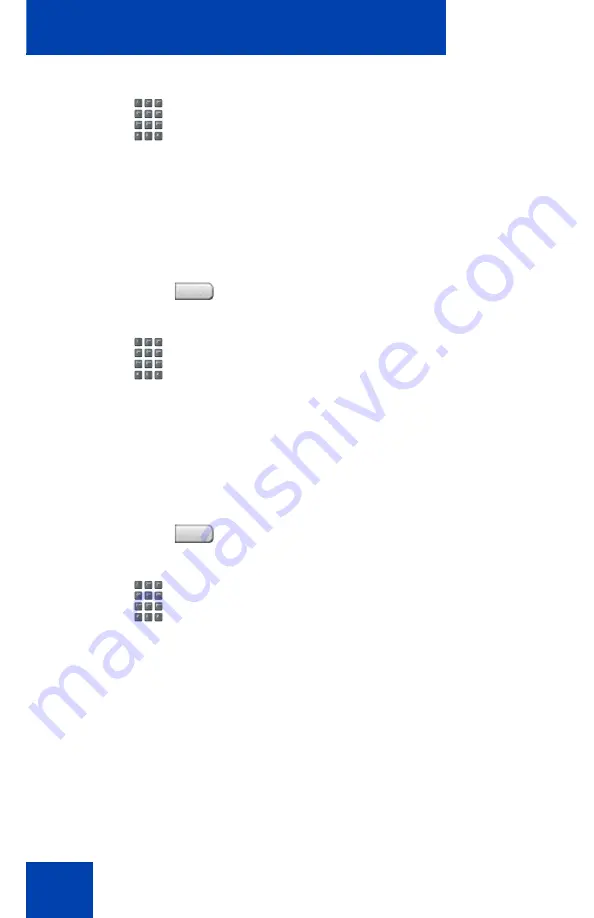
Supervisor features
34
To transition to Night Service:
To deactivate Night Service:
2.
Press the
6
key (6 = N for Night) to go
into Night Service.
The Night Service LCD lights
continuously. All calls in the queue and
new calls receive night service.
1.
Press the
Night
Service
key.
2.
Press the
8
key (8 = T for Transition) to
activate Transition mode.
The Night Service LCD flashes. All calls
in the queue remain in the queue and
new calls receive Night Service.
1.
Press the
Night
Service
key.
2.
Press the
3
key (3 = D for Day) to
resume Day mode.
The Night Service LCD flashes. New
calls enter the queue.
NightSvc
NightSvc
Summary of Contents for 1140E
Page 1: ...Nortel Communication Server 1000 IP Phone 1140E Call Center User Guide Title page ...
Page 2: ......
Page 4: ...Revision history 4 ...
Page 44: ...Terms you should know 44 ...
Page 47: ......





























