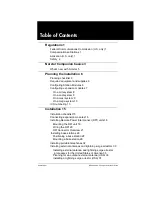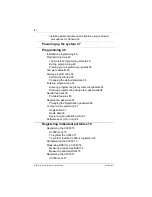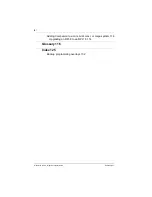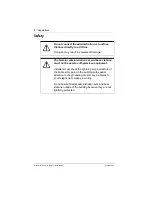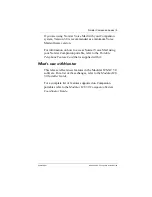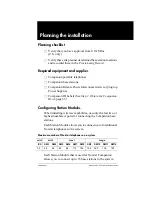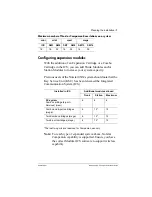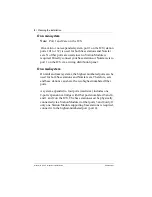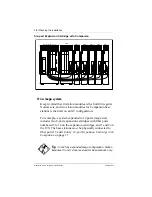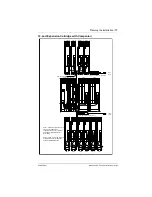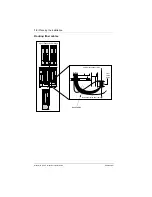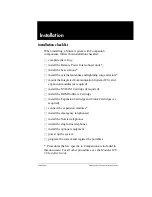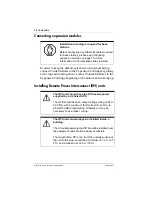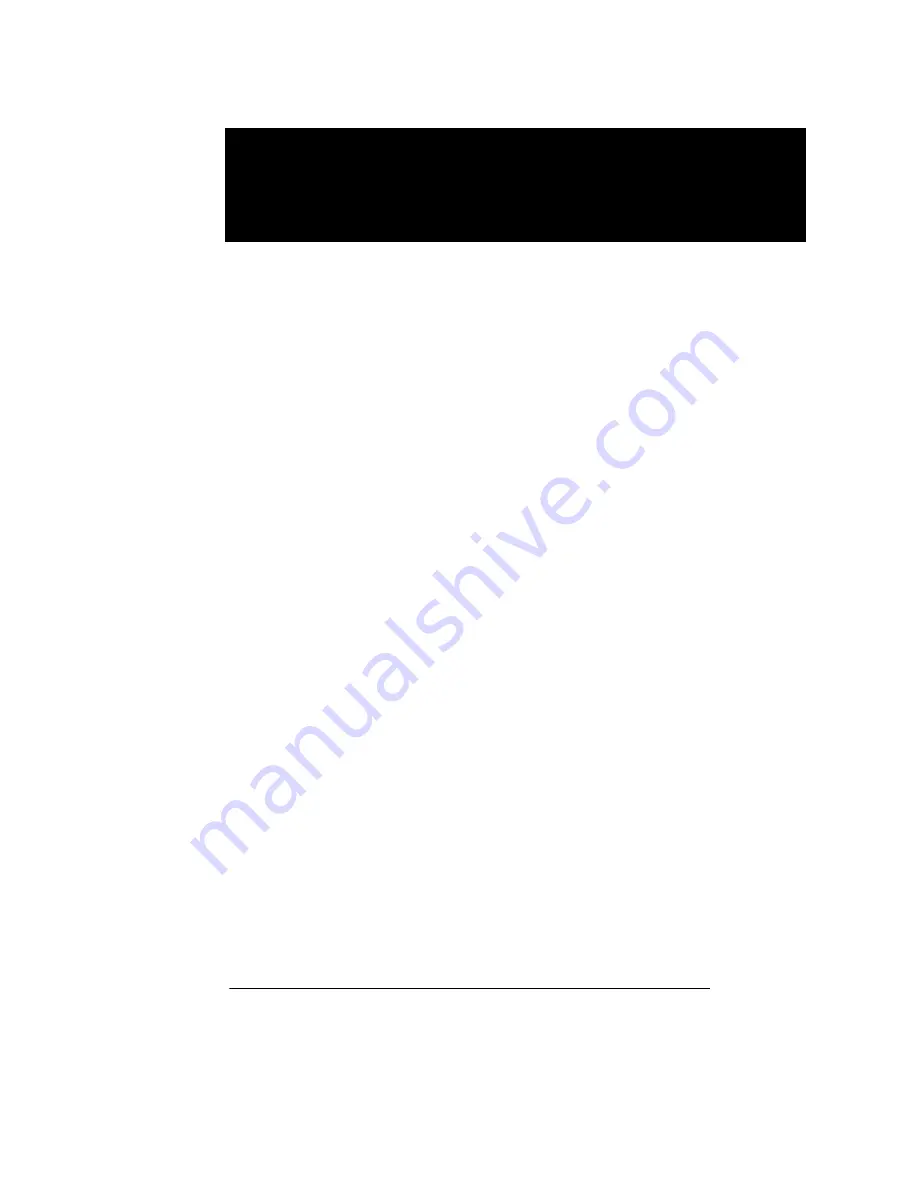
P0941568 01
Modular ICS 5.0 Companion Installer Guide
Norstar Companion basics
Norstar Companion provides mobility in the workplace. With
Companion, your telephone can go with you, allowing you to
make and receive calls while on the move. Calls that used to
ring just at your desk can also appear and ring at your portable.
This is called twinning. Twinning works provided that the
portable is assigned the desk telephone DN as an Answer DN.
Wireless twinning is improved by assigning the same answer
key to your Norstar desk telephone and to your wireless
portable telephone.
The portable telephones can access most Norstar business
features such as call forward, call transfer, conferencing, and
voice mail. Companion on Norstar consists of four main
components:
ICS and Norstar XC software - Norstar MICS-XC software
manages the telephone traffic between Companion base
stations and portable telephones. Base stations are connected
to the ICS in the same way as Norstar sets. Companion
portable telephones are registered on the system and do not
take up any ports on the system. Up to 60 portable telephones
and up to 32 base stations (32 cells) can be connected to the
system.
Companion base stations — Base stations are positioned
throughout the coverage area to send and receive calls between
the portable telephones and the ICS. The base stations use
advanced digital radio technology and support handoff and
roaming within the coverage area which can be up to 160,000
square meters (three million square feet) when using the
maximum number of base stations.