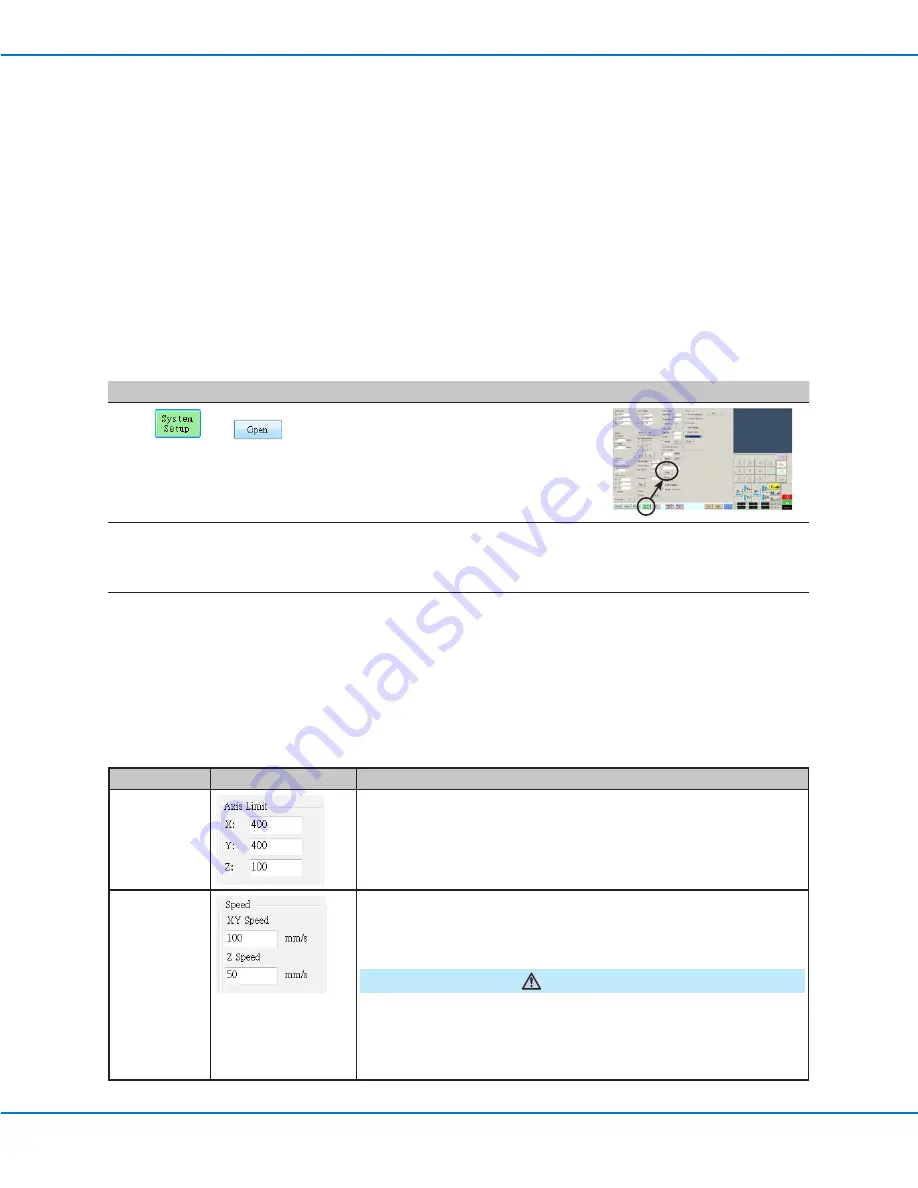
www.nordsonefd.com [email protected]
800-556-3484 Sales and service of Nordson EFD dispensing systems are available worldwide.
EV Series Automated Dispensing Systems
34
Setup
After installation and before creating any programs, perform these required and optional setup procedures as
applicable for your automated dispensing system.
System Setup Screen Fields
Item
Screen Capture
Description
Axis Limit
Sets the range limits within which the robot can move. A value higher
than the default settings (shown in the screen capture) cannot be
entered.
Speed
Sets the speed (in mm/s) of the axis movement. The default values are
shown in the screen capture. For maximum speed specifications, refer to
“Specifications” on page 12.
CAUTION
The robot automatically adjusts its speed depending on the complexity
of the pattern. Forcing the robot to run at higher speeds can compromise
accuracy and may disrupt system operation.
Continued on next page
Setting System Parameters
The factory system settings are appropriate for most applications. Use this procedure as needed to view or change
system settings. Important system settings include the following:
•
Model:
Selects the system model.
•
Speed:
The speed at which the dispensing tip moves.
•
Line Acc:
How the robot accelerates from one point to another.
NOTE:
To set up automatic purge settings, run limits, or fluid working life limits for a program, refer to “How to Set
Up Auto Purge, Program Cycle Limits, or Fluid Working Life Limits” on page 57.
To view or change system parameters:
#
Click
Step
Reference Image
1
>
• Click the SYSTEM SETUP tab, then click
OPEN.
2
• View or change parameters as appropriate
for your application. Refer to “System Setup
Screen Fields” below for information on
system-level parameters.
3
• Click another tab to close the System Setup
screen.
NOTE:
Settings are automatically saved
except for the Model and Language
selections. Changes to these selections
take effect after you EXIT and reopen the
DispenseMotion software.






























