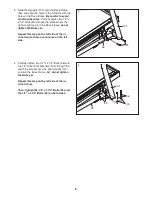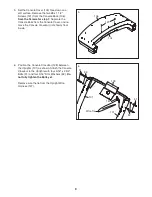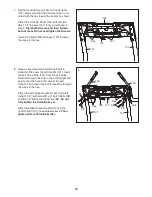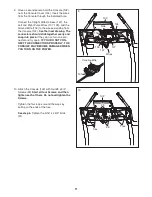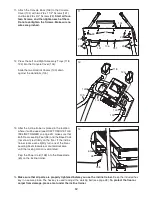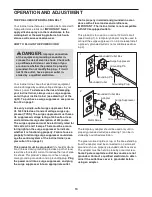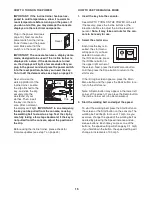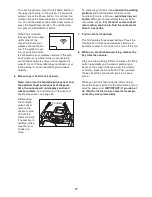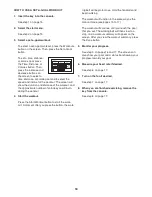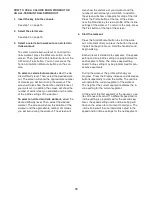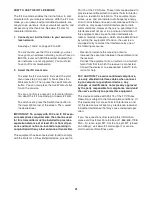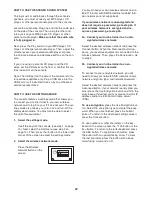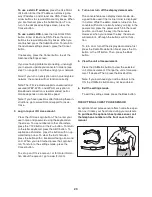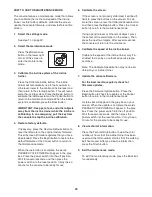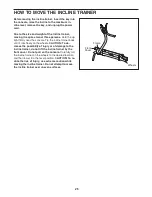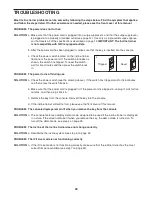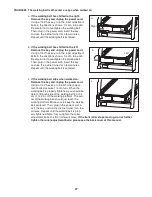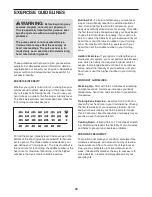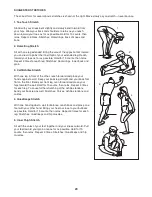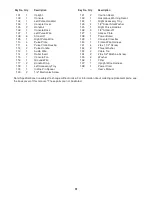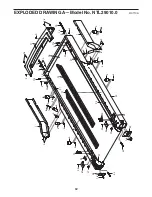22
HOW TO USE THE STEREO SOUND SYSTEM
To play music or audio books through the consoleʼs
speakers, you must connect your MP3 player, CD
player, or other personal audio player to the console.
Locate the audio wire. Plug one end into the audio jack
on the side of the console. Then, plug the other end
into a jack on your MP3 player, CD player, or other
personal audio player.
Make sure that the audio wire
is fully plugged in.
Next, press the Play button on your MP3 player, CD
player, or other personal audio player. Then, adjust the
volume level on your personal audio player or press
the Volume increase and decrease buttons on the con-
sole.
If you are using a personal CD player and the CD
skips, set the CD player on the floor or another flat sur-
face instead of on the console.
Note: The USB port on the side of the console is for fu-
ture software updates only. Plug a USB drive into the
USB port only if instructed to do so by an authorized
service representative.
HOW TO USE THE SETTINGS MODE
The console features a settings mode that allows you
to connect your incline trainer to your own wireless
network and to log in to your iFit Live account. The set-
tings mode also allows you to turn on and turn off the
display demo mode. You may also be able to select
the unit of measurement.
1. Select the settings mode.
Insert the key into the console (see step 1 on page
15). Next, select the start menu (see step 2 on
page 15). Then, press the i button in the lower right
corner of the screen to select the settings mode.
2. Select the wireless network mode.
Press the Wireless
Network button on the
screen.
You must have your own wireless network and an
802.11b router with SSID broadcast enabled (hid-
den networks are not supported).
If your wireless network is unencrypted and
does not require a password, go to step 2a. If
your wireless network is encrypted and re-
quires a password, go to step 2b.
2a. Connect your incline trainer to an unen-
crypted wireless network.
Select the desired wireless network and press the
Connect button. When the Disconnect button ap-
pears, your exercise equipment is connected to the
wireless network. Then, press the Done button. Go
to step 3.
2b. Connect your incline trainer to an en-
crypted wireless network.
To connect to your encrypted network, you will
need to know your network SSID (network name),
network encryption type, and network password.
Select the desired wireless network and press the
Advanced button. If your network is encrypted, you
must press the Use Encryption button and fill in the
entry boxes. If desired, you may also set a static IP
address and/or a static domain name server
(DNS).
To use encryption,
press the Use Encryption but-
ton. Select the encryption type and enter the pass-
word. When you are finished, press the Submit
button. To return to the advanced settings screen,
press the Cancel button.
To use numbers or other characters on the key-
board on the screen, press the .?123 button or the
#+= button. To return to the letter keyboard, press
the ABC button. To capitalize a character, press
the button with an upward-facing arrow. To clear
the last character, press the button with a back-
ward-facing arrow and an X.