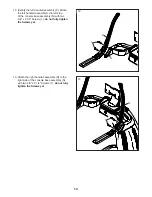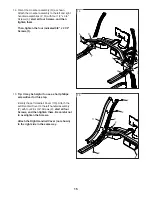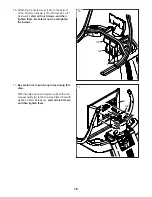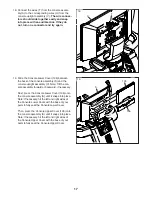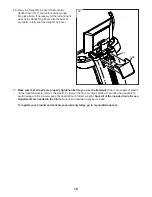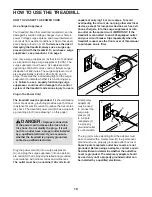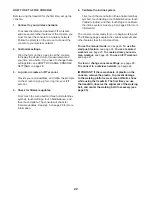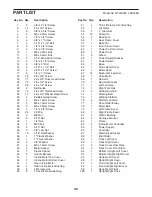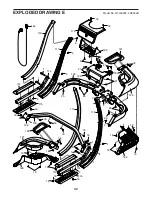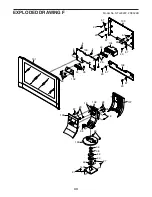28
6. Create a list of favorite iFIT workouts if desired.
To mark an iFIT workout as a favorite, simply view
the overview or workout summary of the desired
iFIT workout and touch the favorites button (heart
symbol).
To view a list of iFIT workouts that you have
marked as your favorites, select the workout library
(Browse button), and then touch My List.
7. Start the workout.
Touch Start Workout on the screen to start the
workout. A moment after you touch the button, the
walking belt will begin to move. Hold the handrails
and begin walking. See step 4 on page 25 for more
information.
8. Use headphones if desired.
To connect your headphones to the console, first
turn on your headphones, place them in pairing
mode, and place them near the console. Then,
touch the screen in any open space, touch the
option to connect your headphones, and select
your headphones from the list on the screen.
When your headphones and the console pair
successfully, the audio from the console will play
through your headphones.
9. Follow your progress.
See step 5 on page 23.
10. Turn on the fan if desired.
See step 6 on page 24.
11. When you are finished exercising, remove the
key from the console.
See step 7 on page 24.
For more information about iFIT, go to iFIT.com.
HOW TO CHANGE CONSOLE SETTINGS
IMPORTANT: Some of the settings and features
described may not be enabled. Occasionally, a
firmware update may cause your console to function
slightly differently.
1. Select the settings menu.
First, turn on the power and insert the key into the
console (see HOW TO TURN ON THE POWER on
page 21). Note: It may take a few moments for the
console to be ready for use.
Next, select the home screen. When you turn on
the console, the home screen will appear on the
screen after the console boots up. If you are in a
workout, tap the screen, touch the pause symbol,
touch the stop symbol, and then touch Finish to
return to the home screen.
Next, touch the menu button (three horizontal lines
symbol), and then touch Settings. The settings
menu will appear on the screen.
2. Navigate the settings menus and change
settings as desired.
Slide or flick the screen to scroll upward or down-
ward if necessary. To view a settings menu, simply
touch the menu name. To exit a menu, touch the
back button (arrow symbol). You may be able to
view and change settings in the following settings
menus:
Account
• My Profile
• In Workout
• Manage Accounts
Equipment
• Equipment Info
• Equipment Settings
• Maintenance
• Wi-Fi
About
• Legal