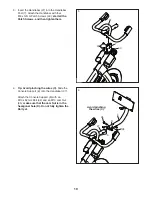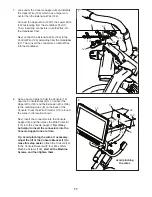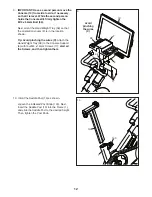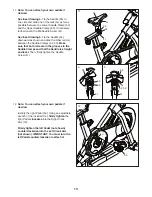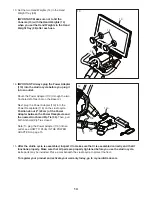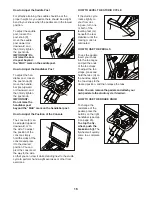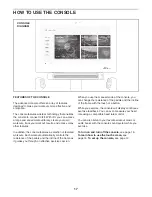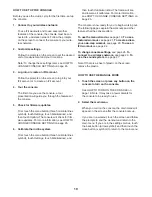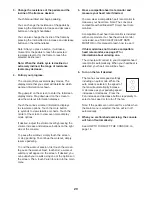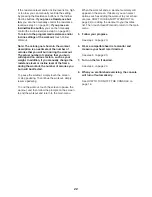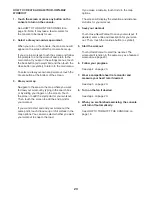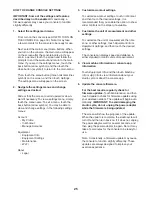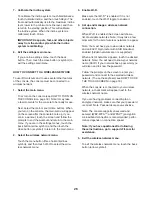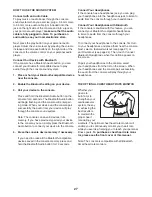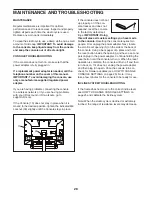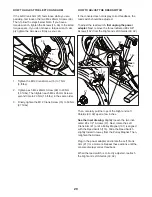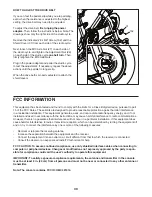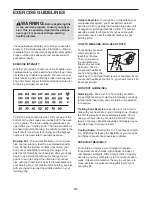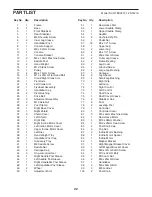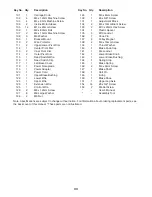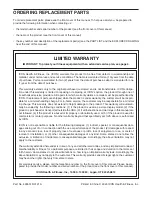24
HOW TO USE AN IFIT WORKOUT
To use an iFit workout, the console must be connected
to a wireless network (see HOW TO CONNECT TO A
WIRELESS NETWORK on page 26). An iFit account
is also required.
1.
Add workouts to your schedule on iFit.com.
On your computer, smartphone, tablet, or other
device, open an internet browser, go to iFit.com,
and log in to your iFit account.
Next, navigate to Menu > Library on the website.
Browse the workout programs in the library and join
the desired workouts.
Then, navigate to Menu > Schedule to view your
schedule. All of the workouts that you have joined
will appear on your schedule; you can arrange or
delete the workouts on your schedule as desired.
Take time to explore the iFit.com website before
you log out.
2.
Select the main menu.
When you turn on the console, the main menu will
appear on the screen after the console boots up.
If you are in a workout, touch the screen and follow
the prompts to end the workout and return to the
main menu. If you are in the settings menus, touch
the back button (arrow symbol) and then touch the
close button (x symbol) to return to the main menu.
3.
Log in to your iFit account.
If you have not already done so, touch the menu
button (three horizontal lines symbol) on the screen
and then touch
Log in
to log in to your iFit account.
Follow the prompts on the screen to enter your
username and password.
To switch users within your iFit account, touch
the menu button, touch
Settings
, and then touch
Manage Accounts
. If more than one user is
associated with the account, a list of users will
appear. Touch the name of the desired user.
4.
Select an iFit workout that you have previously
added to your schedule on iFit.com.
IMPORTANT: Before iFit workouts will load, you
must add them to your schedule on iFit.com
(see step 1).
To load an iFit workout from iFit.com to the
console, touch the Calendar button at the bottom of
the screen.
When you load a workout, the screen will show an
overview of the workout that includes details such
as the duration and distance of the workout and
the approximate number of calories you will burn
during the workout.
5.
Start the workout.
Touch
Start Workout
to start the workout. The
workout will function in the same way as a featured
workout (see page 20).
6.
Follow your progress.
See step 4 on page 20.
7.
Wear a compatible heart rate monitor and
measure your heart rate if desired.
See step 5 on page 20.
8.
Turn on the fan if desired.
See step 6 on page 20.
9.
When you are finished exercising, the console
will turn off automatically.
See HOW TO TURN OFF THE CONSOLE on
page 18.
For more information about iFit, go to iFit.com.
Summary of Contents for Commercial S22i Studio Cycle
Page 4: ...4 STANDARD SERVICE PLANS...