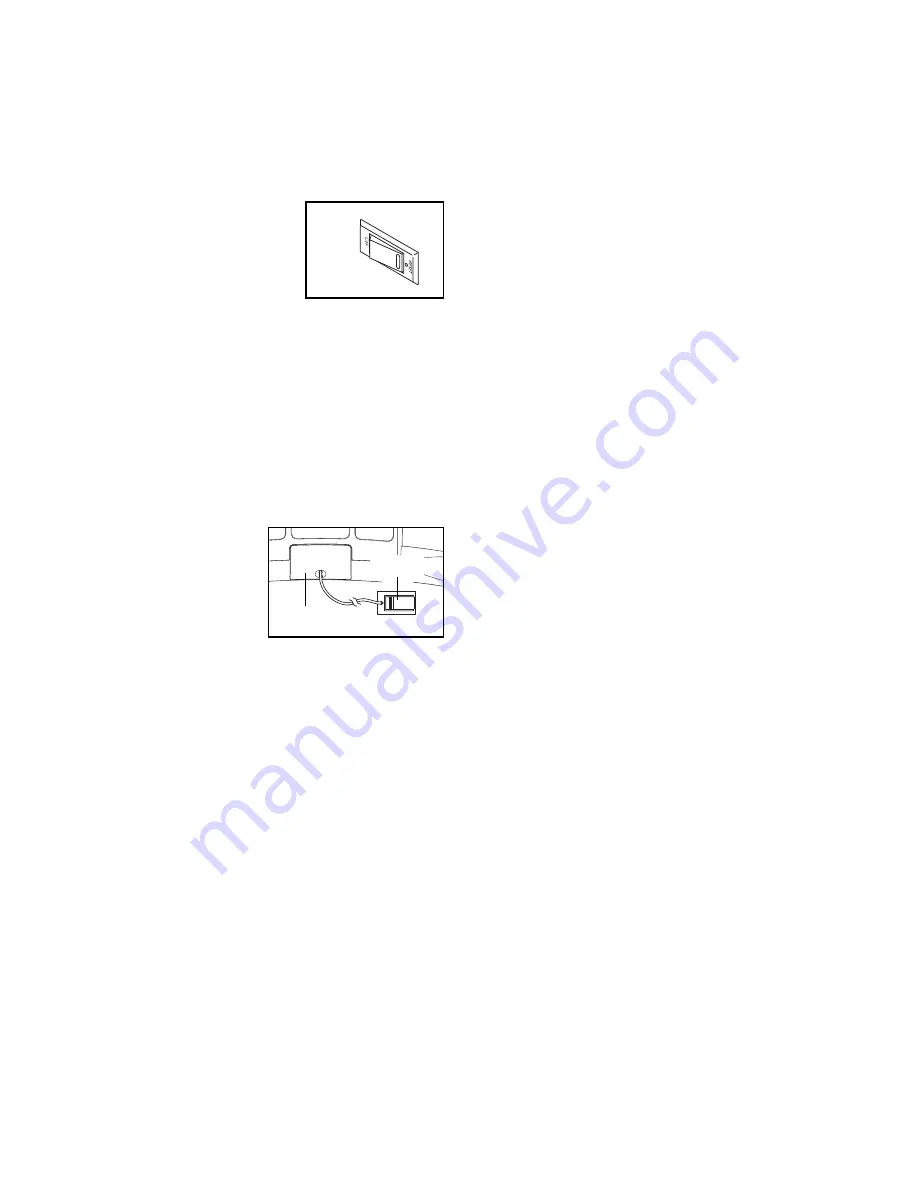
13
HOW TO TURN ON THE POWER
IMPORTANT: If the treadmill has been exposed to
cold temperatures, allow it to warm to room tem-
perature before turning on the power. If you do not
do this, the console displays or other electrical
components may become damaged.
Plug in the power cord (see
page 11). Next, locate the
reset/off circuit breaker on
the treadmill frame near the
power cord. Switch the cir-
cuit breaker to the reset po-
sition.
IMPORTANT: The console features a display demo
mode, designed to be used if the treadmill is dis-
played in a store. If the displays light as soon as
you plug in the power cord and switch the circuit
breaker to the reset position, the demo mode is
turned on. To turn off the demo mode, hold down
the Stop button for a few seconds. If the displays
remain lit, see step 1 at the right to turn off the
demo mode.
Next, stand on the foot
rails of the treadmill.
Find the clip attached to
the key (see the drawing
at the right) and slide
the clip onto the waist-
band of your clothes.
Then, insert the key into
the console. After a moment, the displays will light.
IM-
PORTANT: In an emergency situation, the key can
be pulled from the console, causing the walking
belt to slow to a stop. Test the clip by carefully tak-
ing a few steps backward; if the key is not pulled
from the console, adjust the position of the clip.
IMPORTANT: If there are sheets of clear plastic on
the console, remove the plastic. To prevent damage
to the walking platform, wear clean athletic shoes
while using the treadmill. The first time you use the
treadmill, observe the alignment of the walking
belt, and center the walking belt if necessary (see
page 27).
Note: The console can display speed and distance in
either kilometers or miles. To find out which unit of
measurement is selected or to change the unit of mea-
surement, see step 1 at the right. Note: For simplicity,
all instructions in this section refer to kilometers.
HOW TO PERSONALIZE CONSOLE SETTINGS
The console also features a settings mode that allows
you to view your workout history, select a system of
measurement for the console, turn on and turn off the
demo mode, enter an audio trainer setting, adjust the
volume and contrast settings of the console, and turn
on and turn off the welcome screen.
Follow the steps below to personalize console settings.
1. Select the settings mode.
To select the settings mode, first remove the key
from the console. Then, hold down the Stop but-
ton while reinserting the key into the console.
When the settings mode is selected, the top of the
display will show the total number of hours that
the treadmill has been used and the total number
of kilometers or miles that the walking belt has
moved.
Below the workout history, the display will show
the word ENGLISH or METRIC to indicate which
system of measurement is selected. To change
the system of measurement, first highlight UNITS
by pressing the Heart Rate increase or decrease
button, and press the Heart Rate Control button.
Next, press the Heart Rate increase or decrease
button to select the desired system of measure-
ment. Then, press the Heart Rate Control button.
The display will also show the words DEMO
MODE and the current setting: OFF, LOGO,
ROAD, or PROGRAMS. The “demo mode” can be
used while the treadmill is displayed in a store.
While the demo mode is selected, the power cord
can be plugged in, the key can be removed from
the console, and the display will remain on. The
console buttons will not function. To select a
demo mode, highlight DEMO MODE and then
press the Heart Rate Control button. Next, press
the Heart Rate increase or decrease button to
highlight OFF (to turn off the demo mode), VISUAL
EQ (to display visual equalizer), ROAD (to display
an animation of a runner on a road), or PRO-
GRAMS (to display previews of various programs).
Then, press the Heart Rate Control button.
Reset
Key
Clip




























