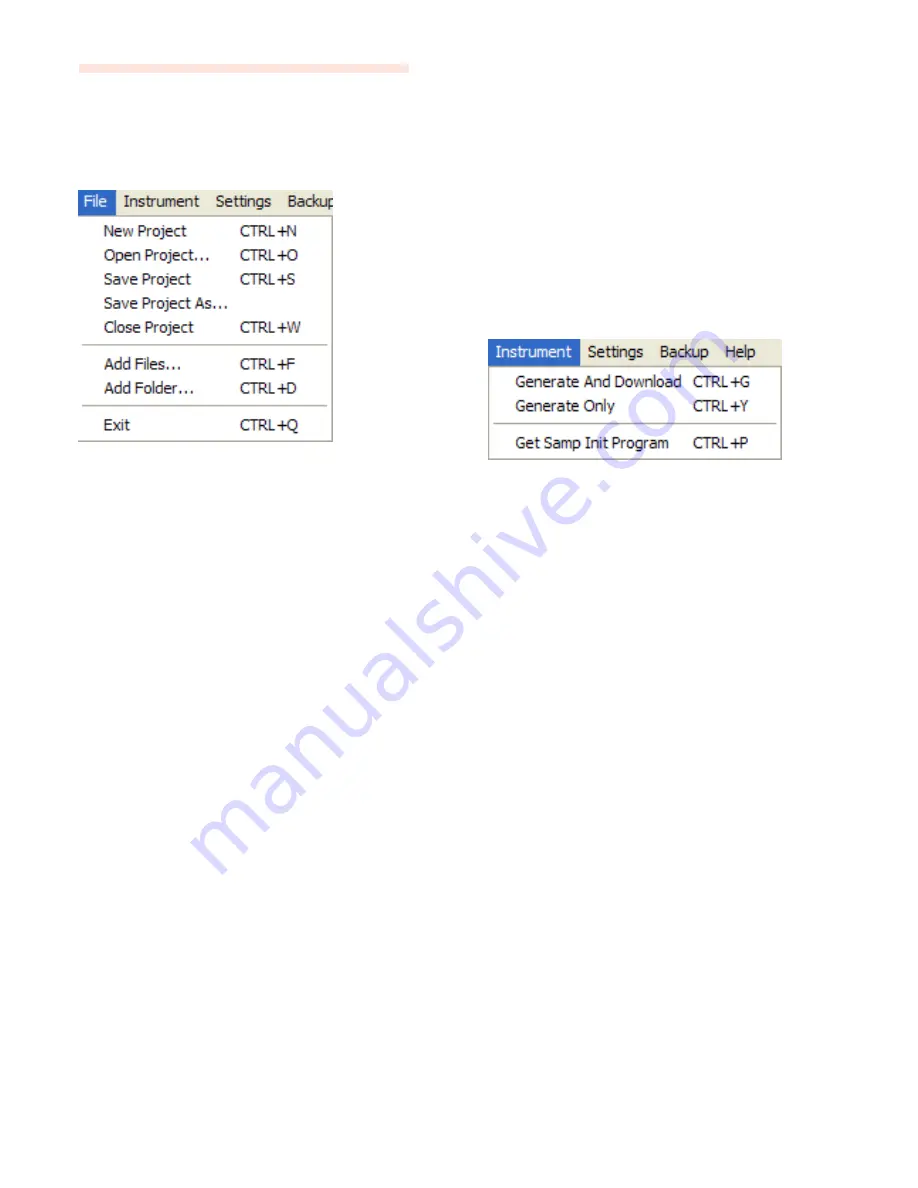
40
|
Nord Wave User Manual OS V1.00
Nord Wave Manager File Reference
File Menu
In the Nord Wave Manager, the usual Windows XP and Mac
OSX keyboard commands are available. The drop-down
menus can be accessed by pressing the Alt key and the
underlined letter in the menu bar.
Most of the commands can also be accessed by pressing
the Ctrl (on the Mac - Command) key together with the
letter shown next to the command name in the drop-down
menus.
New Project [Ctrl+N]
Creates a new, empty Project window.
Open Project... [Ctrl+O]
Brings up the file selector and allows you to open a Project
file from a storage device on the computer. If another
Project is already open you will be prompted to save any
unsaved changes before it is closed.
Save Project [Ctrl+S]
This command will save the current Project to a storage de-
vice on the computer. A Project file has the extension .nwp.
Save Project As...
This command will prompt you for a file name and destina-
tion folder before saving the Project to a storage device
on the computer. This is useful for renaming a Project file
before saving it, leaving any original Project intact on the
storage device.
Close Project [Ctrl+W]
Closes the current Project. You will be prompted to save
any unsaved changes before it is closed.
Add Files... [Ctrl+F]
Brings up the Add Files dialog where you select the audio
files to be added to your project. Multiple files can be se-
lected. The same functionality is available in the Audio File/
Assign tab by pressing the Add button. The added audio
files will appear in the Audio File/Assign tab, in the Audio
Files list.
Note: Audio data is not copied to the actual Project
F
when you add a file; a Project has only references to
the audio files. Any changes you make to an original
audio file on the hard drive will affect your project.
Add Folder... [Ctrl+D]
Brings up the Add Folder dialog where you can browse to
and select an entire folder to be added to your project. All
supported audio files within that folder will be added. The
added audio files will appear in the Audio File/Assign tab,
in the Audio Files list.
The Nord Wave Manager can use audio files in the .wav
format, up to a 16 bit, 44.1 khz resolution.
Exit [Ctrl+Q]
Closes the Nord Wave Manager. You will be prompted to
save any unsaved changes to an open Project.
Instrument Menu
Generate And Download [Ctrl+G]
Creates a Sample Instrument from the current Project and
stores it on the hard drive as an .nwi-file. The Sample Instru-
ment will also be downloaded to the first available Sample
Instrument location in a connected Nord Wave.
This process automatically encodes the samples with
Clavia’s proprietary lossless compression algorithm, in
order to reduce the sizes of the samples. Samples will also
be cropped before the start points and after the loop end
marker.
The duration of this process may take several minutes de-
pending on the amount of samples being used. The file is
saved in the folder you select as the backup folder. You can
use this file to share your Sample Instrument with other
Nord Wave users.
Generate Only [Ctrl+Y]
Creates a Sample Instrument from the current Project and
stores it on the hard drive as an .nwi-file. This process au-
tomatically encodes the samples with Clavia’s proprietary
lossless compression algorithm, in order to reduce the sizes
of the samples.
Samples will also be cropped before the start points and
after the loop end marker. The duration of this process may
last several minutes depending on the amount of samples
being used. The file is saved in the same folder as your Proj-
ect. Use this to share your Sample Instrument with others.
Get Samp Init Params [Ctrl+P]
This function fetches the currently active Program pa-
rameters from the Nord Wave. These parameters are then
added to the Sample Instrument you are working on in the
current Project.
If you then generate this Sample Instrument again and
download it to the Nord Wave, these parameters can be
recalled if you activate the Samp Init function on the Nord
Wave.




























