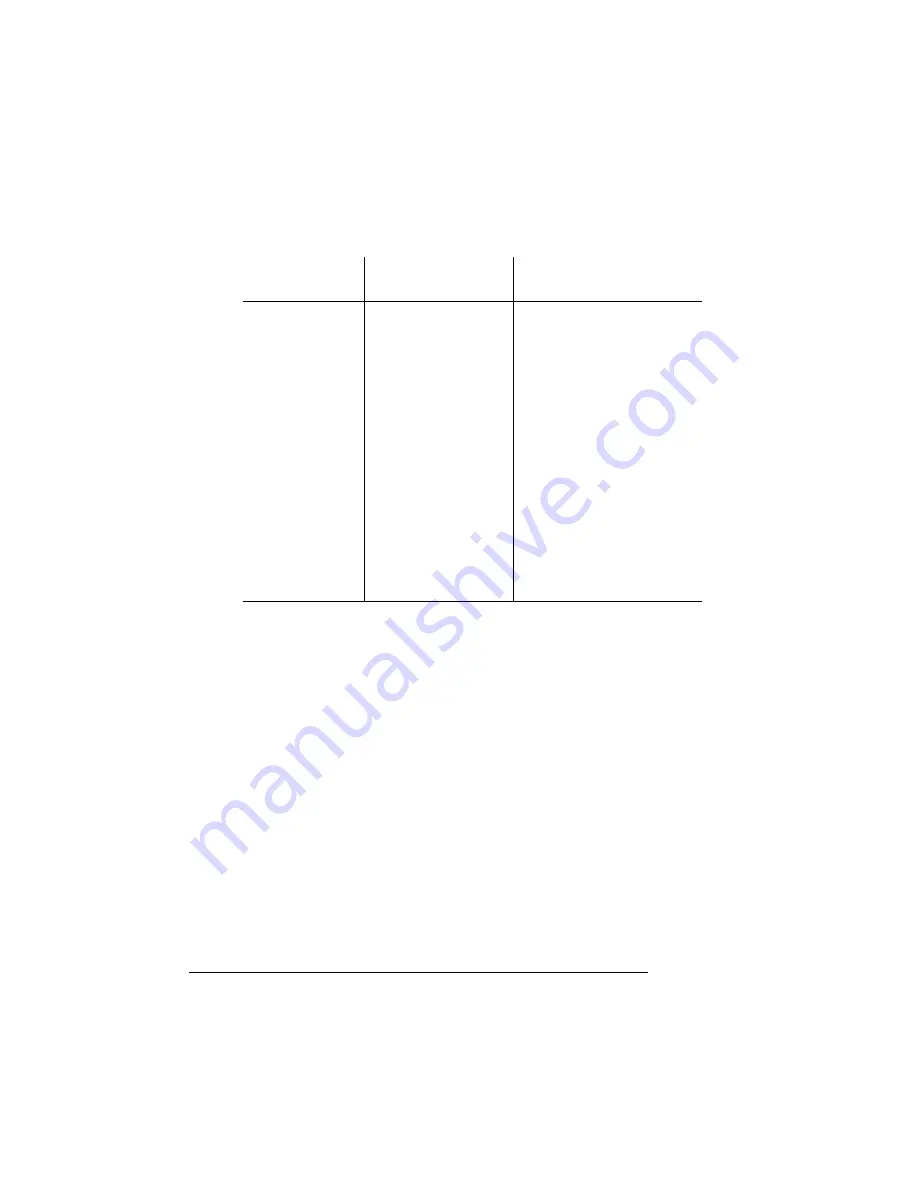
!"#$%
"
If you’ve followed all of the instructions in this chapter and still have
problems you can’t solve, see appendix A, “QMS Customer Support,”
for information on getting help.
*+%,
Now that you’ve set up your printer and installed any options you
might have purchased, refer to one of the following chapters to con-
nect it either directly to a computer or to a network:
Chapter 3, “Connecting to a PC”
Chapter 4, “Connecting to an Ethernet Network”
Chapter 5, “Connecting to a Macintosh”
CHECK WASTE
TONER
message
appears in the
printer message
window.
The waste toner box
isn’t properly installed.
Make sure the box sits loosely
in its compartment and that the
top of the box is not wedged
under the top of the
compartment.
Printouts seem
faded on one side
of the page.
The printer is not on a
level enough surface.
Level the printer surface. The
slant of the surface holding the
printer should not exceed 1.5°
after the printer is placed on it.
(For example, a round pencil
laid on the surface shouldn’t
roll in any direction.)
The startup page
comes out skewed.
The transfer unit was
jarred open during the
installation and needs
to be closed.
Refer to the “Troubleshooting”
chapter in the
Operation guide
for information on opening and
closing the unit.
If you see this...
It’s probably
because...
Do this...
EDNord - Istedgade 37A - 9000 Aalborg - telefon 96333500






























