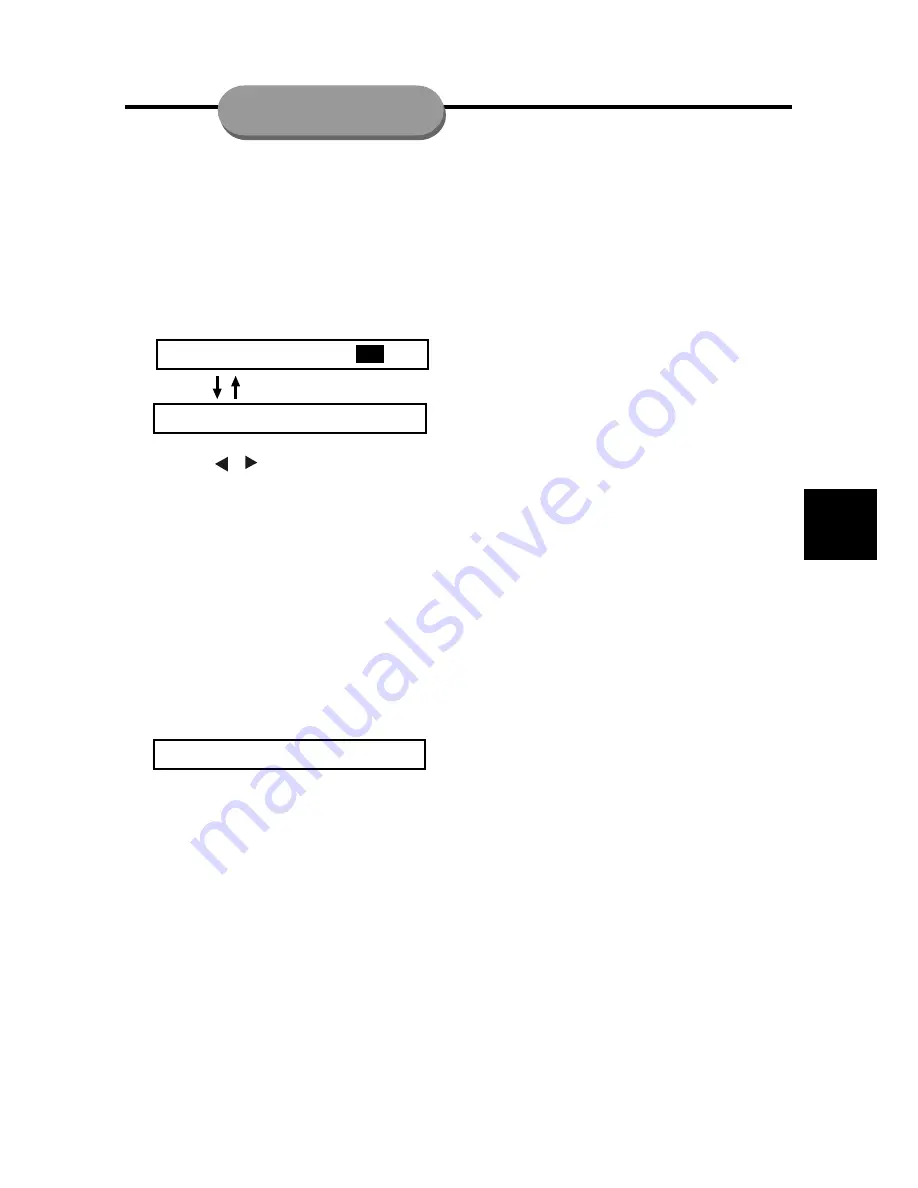
23
Activating P/I (Progressive/Interlace)
Mode
The Progressive Scan Display presents 60
complete frames per second, rather than 30
frames per seconds of interlaced scanning
(ordinary normal TV system). With nearly
double the number of lines, progressive scan
offers higher picture resolution and eliminates
bothersome motion artifacts like jagged edges
on moving objects. To enjoy the full quality
potential offered by Progressive Scan, a pro-
gressive scan TV is required.
1. Press P/I on the remote control and enter
PROGRESSIVE mode.
2. Press P/I again to enter INTERLACE TV
mode.
Note
:
•
To activate this function, you must set
“Video Output” to PR PB Y and ensure that
your TV has progressive scan.
Activating Night mode
When Night mode is activated, the high vol-
ume output will be softened and low volume
outputs will be brought upward to an audible
level. It is useful for watching your favorite
action movie without disturbing others at night.
1. Press NIGHT button on the remote control
to activate night mode and “NIGHT ON” will
be shown on VFD.
2. Press it again to turn off the function and
“NIGHT OFF” will be shown on VFD. The
default setting is OFF.
Note
:
•
This function is available for DVD disc only.
Move to another chapter/title
Some disc may contain more than one title or
chapter. If the disc has a title or chapter menu
recorded on it, you can start playback from a
desired point.
When playing DVD discs.
1. Press
GOTO
repeatedly to display the fol-
lowing menu on the television screen:
TITLE 02 / 05 CHAPTER
001
/006
TITLE 02 / 05 TIME -- : -- : --
–
Use the / buttons to go to title or
chapter.
–
Use the numeric keypad (
0 ~ 9
) to input the
desired title, chapter number or time, and
press
OK
to start playback from that se-
lection.
Playback from a selected point
This function allows you to start playing at
any chosen time on the disc.
When playing CD discs
1. Press GOTO, the following menu appears
on the television screen:
GOTO
-- : --
•
Use the numeric keypad (
0 ~ 9
) to input the
desired time and press
OK
to start play-
back from that selection.
Notes:
•
This function is available for DVD and CD
disc only.
SPECIAL FEATURES
Summary of Contents for DP5000
Page 1: ...DVD RECEIVER DP5000...
Page 32: ......
























