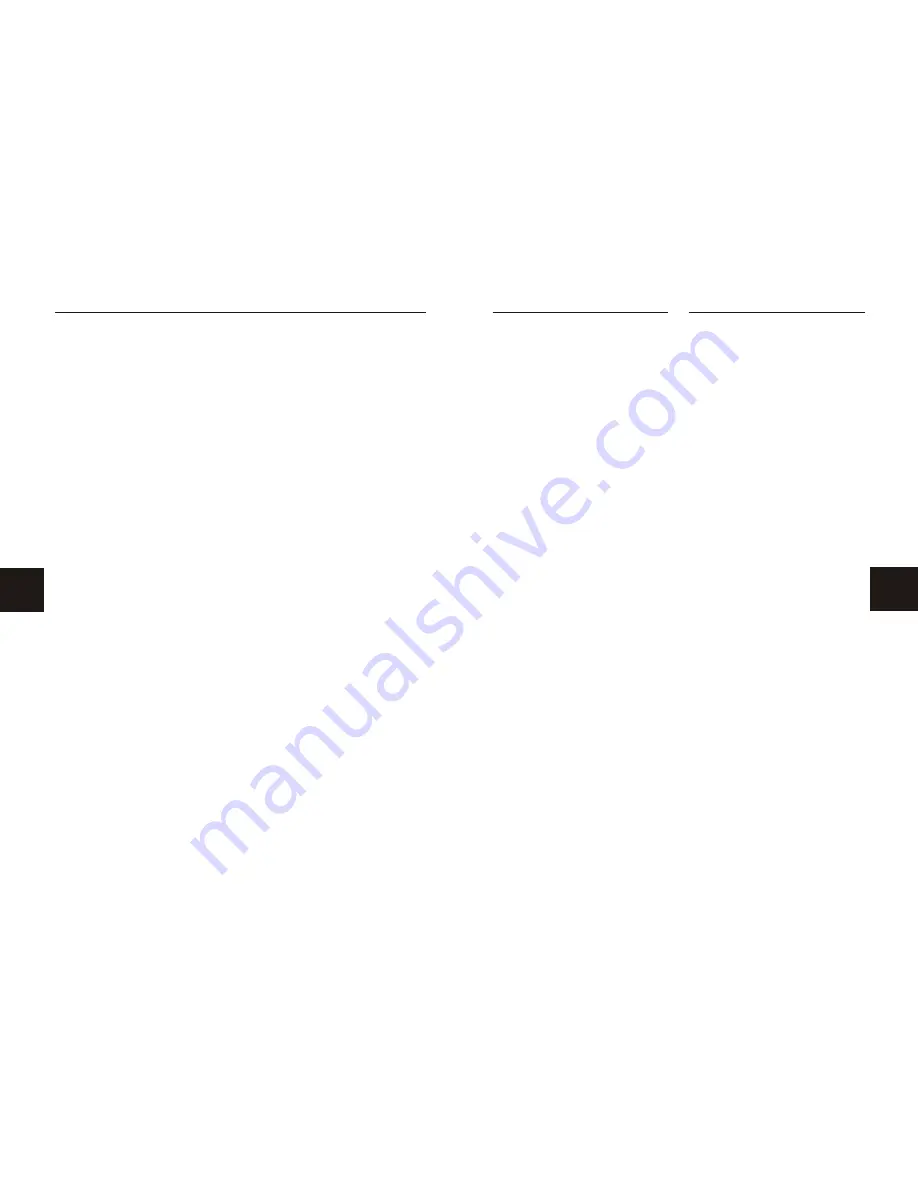
4
25
The following will help you get the most
enjoyment from your Norcent DVD receiver
system.
BEST LOCATION
The unit should be placed on a firm, flat
surface, away from VCRs, stereos, radios, or
large speakers, as the magnetic flux from these
devices may cause distortion in the sound and
a poor picture. If placed in a cabinet, be sure
there is at least 1 of free space completely
around the unit for proper ventilation.
TO OBTAIN A CLEAR PICTURE
A DVD receiver is a precision device. If the
optical pick-up lens and disc drive parts become
dirty or worn down, picture quality will become
poor. To obtain a clear picture, regular inspection
and maintenance are recommended every
1,000 hours of use, depending on the operating
environment. Contact dealer for details.
PLAYABLE DISCS
This Norcent DVD receiver system will play the
following types of discs: DVD, MP3, CD, CD-R,
and CD-RW with super-error correction ability.
It is also capable of displaying picture CDs and
digital photo albums. It supports eight languages,
up to 32 subtitles, and multi-angle viewing. It
features easy setup and operation with on-
screen menus. It has full function CPU up grade
able capability.
" "
ABOUT YOUR DVD PLAYER
DIGITAL AUDIO OUTPUT
The unit's coaxial output capability enables
you to connect an external six-channel AV
amplifier and processor with built-in Dolby
Digital codes and MPEG or DTS modulating
capacity with just one cord. This enables you
to conveniently enjoy different DVD, CD, and
Mp3 discs.
ANALOG AUDIO OUTPUT
Speaker system plug-and-play convenience
through the built-in six-channel power amplifier
eliminates the use of an external power amplifier.
LASER-HEAD OVER-CURRENT
PROTECTION SYSTEM
To extend the service life of the laser head,
the unit includes a unique laser-head over-
current protection system, ensuring a constant
laser current.
The Joint Photographic Experts Group
(JPEG) produces standards for continuous tone
image coding. It is a widely used format for
compressing and saving images. It uses high-
efficiency compression data to compress
images up to 15x to 20x. JPEG is supported by
most of the image processing software in use
today, and is suitable for storing photo images.
This Norcent DVD player can decode JPEG
formatted picture CDs.
Play by Number Keys
1. Follow the basic operating instructions to
insert the picture CD disc. Once the disc tray is
closed, the machine will automatically search
for the information on the disc and show it on
the TV screen.
2. Press the number keys to select an image
album. Note: The number keys are only
functional within the current image album.
Play by Menu
1. Follow the basic operating instructions to
insert the picture CD disc. Once the disc tray is
closed, the machine will automatically search
for the information on the disc and display the
main menu on the TV screen.
2. Press the directional scroll buttons to select
images and press the PLAY button.
3. To select other images, press STOP
button, then press directional scroll keys. Once
image is selected, press the PLAY button.
Other JPEG Functions
1. While playing a JPEG file, functions such
as pause, random play, repeat play and others
are still available.
2. Press the RESUME button when playing
JPEG files to select various image display
modes.
3. Press the PREV or NEXT buttons when
playing JPEG files to select either the previous
or next image.
4. The zoom function is operable while
showing JPEG images. Press the ZOOM button
to use the zoom function, press again to close it.
5. Press FAST FORWARD or FAST RETURN
buttons when in zoom function to zoom in or out.
6. Press the directional scroll buttons when
in zoom function to rotate an image.
JPEG FILES
This handy trouble-shooting guide is
provided to save you time in case you
experience any inconvenience with this
DVD player. If the problem is not listed or if
the provided solution does not correct the
problem please call our customer support
department at
(800) 916-4011
.
Problem Possible Solution
No power
1. Check to ensure that the power plug is
securely in the wall outlet.
No sound
1. Check the connection between the
DVD player and the TV set, amplifier,
or any other unit it is connected to.
2. Check to ensure the TV and amplifier
are in the correct mode (video 1).
No picture
1. Check the connection between the
DVD player and the TV set or any other
unit it is connected to.
2. Check to make sure TV is turned on.
Disc does not play
1. Check to make sure the disc is loaded
correctly label side facing up on disc tray.
2. Check that disc is clean from dirt, dust,
fingerprints, and smudges.
3. Check to ensure disc is within the
guides on the tray.
4. Check if parental lock function is on.
5. Make sure disc is for use in region 1.
Remote does not work. Check batteries;
possibly replace.
2. Check to ensure there isn't any
obstacles between the remote sensor on
the unit's front panel and the remote
control.
3. Be sure the remote is aimed at the
remote sensor.
Divided picture
1. Check that disc is clean and has no
scratches.
2. The unit is controlled by a micro
computer, which may need to be reset.
Turn off the unit's power, wait several
seconds, then turn back on.
No color picture
1. Check to see if the S connector is
damaged (bent pin).
MP3 discs don't play
1. Use another software edition to
reburn disc, as the edition used may not
be compatible with the player.
2. Use new editions of software such as
Audiostation 4,
asy CD Creator , Toast
Titanium, etc.
3. Make sure MP3 file is not encoded
with a variable bit rate, such as provided
by Real Networks.
"E
"
TROUBLE SHOOTING















