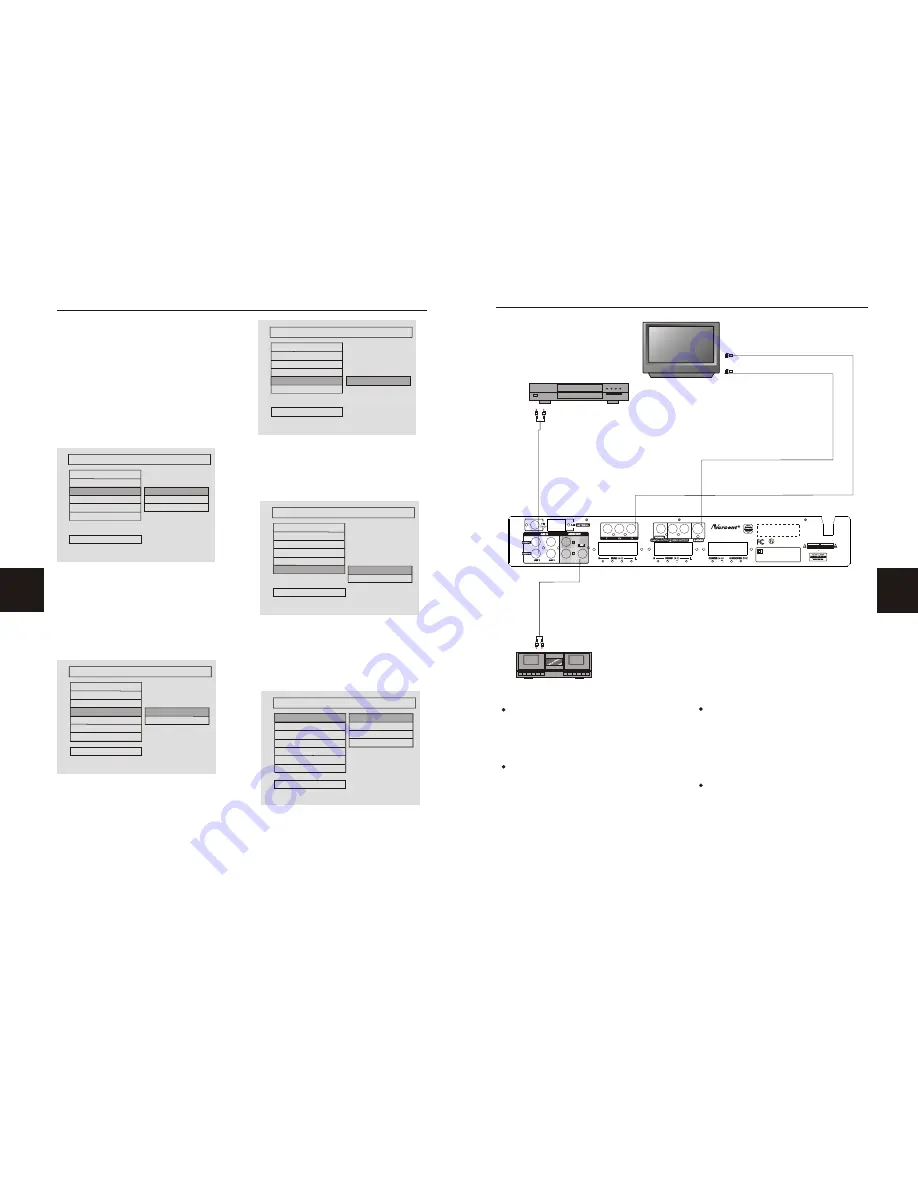
9
20
AMPLIFIER
CD
CONNECTING DEVICES
Connection terminals for this DVD receiver
are found on the rear panel. Read carefully
and follow the manufacturers' instructions
of any video and audio device being
connected to this unit.
Do not connect the power until all connec-
tions have been properly completed.
Red terminal (marked R) is for connecting
the right channel. The white terminal (ma-
rked L) is for connecting the left channel.
The yellow terminal is for video connection.
Make sure all connections are securely
made. Improper connections may cause
noise, poor performance, or cause damage
to the equipment.
Do not tie the AV cord with any other cords,
such as the power cord or speaker wires, as
it may result in poor picture and/or sound
quality.
110V~60Hz
110V~60Hz
C US
LISTED
Audio/Video Apparatus
E
2 2 1 3 3 8
5 8 W J
WARNING: SHOCK HAZARD- DO NOT OPEN
AVIS: RISQUE DE CHOC ELECTRIQUE- NE PAS OUVRIR
CAUTION
RISK OF ELECTRIC SHOCK
DO NOT OPEN
ATTENTION
RISQUE D ELECTROCUTION
NE PAS OUVRIR
50X15mm
1
Used by North
America only!
DOUBLE INSULATION-
WHEN SERVICING USE ONLY
IDENTICAL REPLACEMENT PARTS.
HongPu International Development(Shanghai) Co., Ltd.
Plant 25, No.30 FuTeDongSan RD
WaiGaoQiao Free Trade Zone PuDong Shanghai.P.R.C.
Model No.:
MADE IN CHINA
DP1800
SYSTEM SETUP
This Norcent DVD player supports output
of various systems, including auto, NTSC, and
PAL. If the TV set has only NTSC or PALsyst-
ems, the picture will blink and become colorless
when the wrong system is selected.If this oc-
curs, press the SYS button on the remote
control to return to the normal screen.
Remember to always select the correct system.
For more information on output format, refer
to the TV set's manufacturer's instructions.
Video Output
Follow the instructions above in DVD
Menu Setup in combination with the desired
option from graphic below.
There are three video output choices:
Use the CVBS output if the S-Video output jack
has been selected; use the RGB output if the
RGB output jack has been selected; or use the
YUV output if the component output jack has
been selected.
Angle Mark
Follow the instructions above in DVD Menu
Setup in combination with the desired option
from graphic below.
When a DVD with multiple angles is played,
a particular camera angle may be selected by
the viewer.
OSD Lang
.
Follow the instructions above in DVD Menu
Setup in combination with the desired option
from graphic below.
VIDEO OUTPUT
CVBS
GENERAL
TV DISPLAY
TV TYPE
ANGLE MARK
OSD LANG
CAPTIONS
VIDEO OUTPUT
MAIN PAGE
RGB
YUV
ANGLE MARK
ON
OFF
GENERAL
MAIN PAGE
TV DISPLAY
TV TYPE
VIDEO OUTPUT
OSD LANG
AUDIO OUTPUT
CAPTIONS
ANGLE MARK
This is used to set the language of the setup
menu and screen display.
Captions
Follow the instructions above in DVD
Menu Setup in combination with the desired
option from graphic below.
SCREEN LANGUAGE
ENGLISH
GENERAL
MAIN PAGE
TV DISPLAY
TV TYPE
VIDEO OUTPUT
ANGLE MARK
CAPTIONS
OSD LANG
ON
OFF
GENERAL
CAPTIONS
MAIN PAGE
TV DISPLAY
TV TYPE
VIDEO OUTPUT
ANGLE MARK
OSD LANG
CAPTIONS
SPEAKER SETUP
This submenu option includes downmix mode,
center, rear, subwoofer, center delay, rear delay,
test, and main.
Downmix Mode
Follow the instructions above in DVD Menu
Setup in combination with the desired option
from graphic below.
LT/RT
STEREO
VSS
5.1CH
SPEAKER SETUP
DOWNMIX
CETR
REAR
SUB WOOFER
CETR DELAY
REAR DELAY
TEST TONE
MAIN PAGE
DOWNMIX
Center Speaker
Follow the instructions above in DVD Menu
Setup in combination with the desired option
from graphic below.















