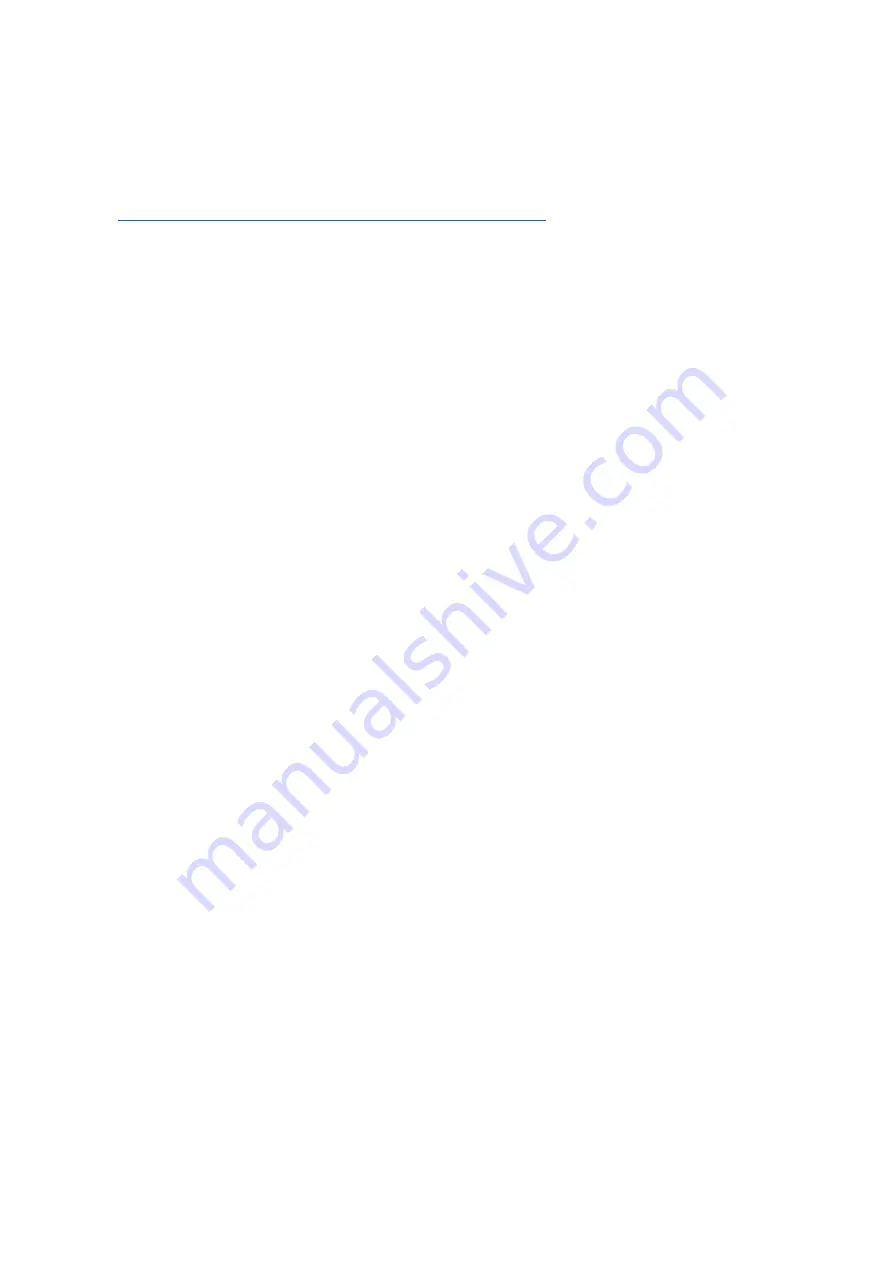
29
Software Update Procedures
The T-Box™ 2 has been designed to allow the end user to easily update the user interface software as well as
the firmware on the AnB modules. These procedures are outlined here, but newer ones may be available
alongside future updates.
https://www.norbar.com/Downloads/Software-Download/T-Box-2
to download the latest software for the
T-Box™ 2 and the latest update procedures. Updates come in the form of .deb package files and usually are
named with the “tbox_” prefix followed by a version number, such as “tbox_1.0.2.1.deb”.
Updating the User Interface - Version 1.0.2.1 and later
In software versions prior to v1.0.2.1, users would perform a UI update via the operating system. In software
version 1.0.2.1 and later, users should be able to perform an update directly via the File Browser, which is
even easier. If you are already on version 1.0.2.1 or later, but wish to use the operating system method, follow
the instructions for updating versions prior to 1.0.2.1.
1.
Copy the “tbox_x.x.x.x.deb” update file to a memory stick and put the memory stick into the T-Box™ 2.
2. Open the File Browser in the user interface, tap the drive button, and change to Removable Media
3. When you find the update file, double-tap it or highlight it and press “Select” to trigger an installation
4. The UI will check the file is genuine and warn you of any issues (such as if the version is older than the
one currently installed) as well as checking you wish to proceed.
5. If the user wishes to proceed, they will be asked to type in the system password (NorbarTBOX)
6. The UI will lock for a few minutes while installation proceeds. If any error occurs (such as the user typed
the wrong password) they will be notified.
7. When finished, the UI will notify you that it is done and it needs to close. Press the Finish button to close
the UI.
8. Re-launch the new user interface to open the newly updated version. The version string in the top left of
the screen should now have changed.
9. Check if the AnB modules also need updating. See “Updating the AnB Modules”
Updating the User Interface - Versions prior to 1.0.2.1
In software versions prior to v1.0.2.1, users should perform a UI update via the operating system. To do this
you will need a memory stick and a USB keyboard.
1. If the T-Box™ 2 software is running tap the power icon and choose “Exit to Desktop”
2. Copy the “tbox_x.x.x.x.deb” update file to a memory stick and put the memory stick into the T-Box™ 2.
3. When the file browser appears double click on the tbox_n.n.n.n.deb file
4. The Package Installer will pop up. Click Reinstall Package
5. Enter the password (NorbarTBOX) and press ‘enter’
6. When the installation has finished, tap Close
7. Press the power button and tap Restart
8. The T-Box™ 2 will restart with the new version of software
9. Check if the AnB modules also need updating. See “Updating the AnB Modules”
Updating the AnB Modules
1. From the Select Task screen tap Settings
2. Now Tap System Info; the AnB modules should be listed in a table
3. Compare each AnB firmware version with the “Latest AnB Firmware” field in the System Information
panel. Outdated AnB modules will also have a yellow warning in the Firmware column stating as such.
4. Tap the AnB module to you want to update
5. Select Update Firmware.
6. Click ‘I Understand’ on the warning screen
7. Wait for Update to complete. Do not turn off the T-Box™ or close the T-Box™ UI during the update.
8. If you get an Error at the end of the update Restart the T-Box™2
9. Check version Numbers of AnB module
10.
Repeat steps 3 - 7 for another AnB module



























