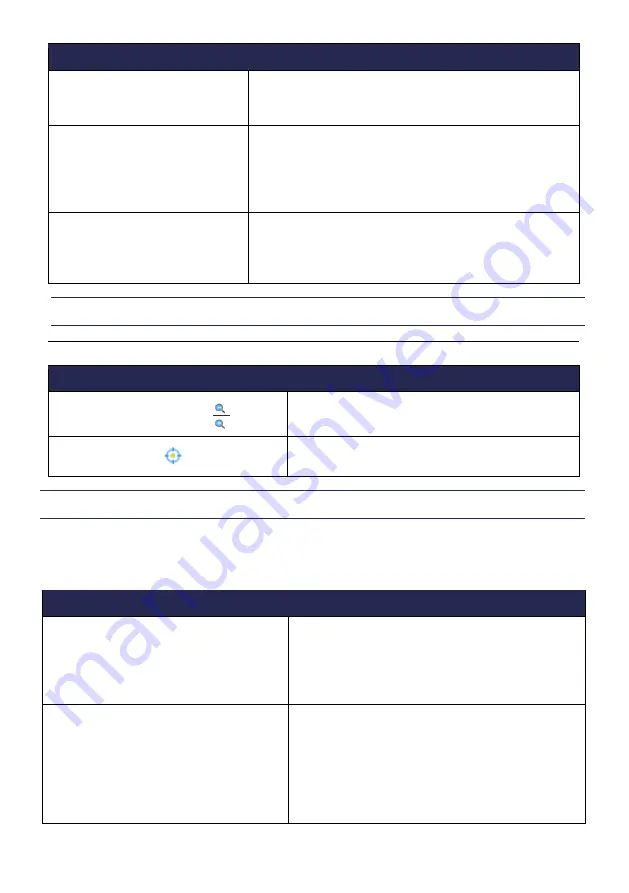
©nomics s.a. All rights reserved
MU_Brizzy
+
_NS26_REV 1_EN /09-2019
34/57
“Right click" option in a pane:
All panes
:
This submenu allows to choose some displaying
options as "Scale to best fit" [
F7
] and "All panes" [
F4]
.
Duration
:
You can choose the duration of the page, which is the
recording duration displayed (vertical lines every 30
seconds for duration equal or superior to 10 minutes
and every 5 seconds for inferior durations).
Page
:
This submenu allows you to reach quickly the first or
last page, or to set another way to go from one page
to the other.
ZOOM OPTIONS
Zoom options in the header of a signal
Magnifying glass (+ or -)
Zoom the signal
Sights symbol
Allows centring the displayed signal in the pane
MOVING
At each moment, in the Navigator, a blue-coloured vertical band shows which portion of
the recording is displayed in the individual panes below. The user can move in the
recording.
Moving
:
Via the Navigator:
The navigation window which surmounts all
panes displays the entire recording. One can
move rapidly inside the recording by simple (left)
mouse clicks into this window.
Via the keyboard:
The left and right arrows of the keyboard let you
scroll the view half a page leftwards or
rightwards. Other keys or key combinations let
you jump different lengths inside the recording.
These keyboard shortcuts are described in a
document that you can find in the 'Help' menu.
Summary of Contents for Brizzy+
Page 2: ......






























