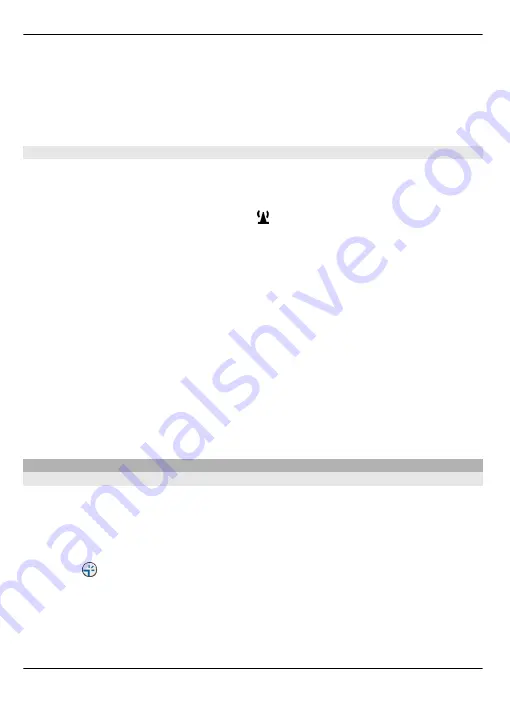
The infrastructure operating mode allows two kinds of communication: wireless devices
are connected to each other through a Wi-Fi/WLAN access point device, or wireless
devices are connected to a wired LAN through a Wi-Fi/WLAN access point device.
In the ad hoc operating mode, devices can send and receive data directly with each
other.
Wireless LAN settings
Select
Menu
>
Settings
and
Connectivity
>
Wireless LAN
>
Options
>
Settings
.
Select from the following:
Show WLAN availability
— Select whether is displayed when a wireless LAN (WLAN)
is available.
Tip:
To access the WLAN Wizard application and view the available options, select the
WLAN icon, and in the pop-up window, select the highlighted text next to the WLAN
icon.
Scan for networks
— If you set
Show WLAN availability
to
Yes
, you can select how
often the device searches for available WLANs and updates the indicator.
Internet connectivity test
— Select whether you want the device to test the internet
capability of the selected WLAN automatically, to ask for permission every time, or to
never perform the connectivity test. If you select
Run automatically
or allow the test
to be performed when the device asks for it, and the connectivity test is performed
successfully, the access point is saved to the internet destinations.
To view advanced settings, select
Options
>
Advanced settings
. Changing the
advanced settings for the WLAN is not recommended.
Access points
Create a new access point
Select
Menu
>
Settings
and
Connectivity
>
Destinations
.
You may receive access point settings in a message from a service provider. Some or all
access points may be preset for your device by your service provider, and you may not
be able to change, create, edit, or remove them.
1 Select
Access point
.
2 The device asks you to check for available connections. After the search, connections
that are already available are shown and can be shared by a new access point. If
you skip this step, you are asked to select a connection method and to define the
settings needed.
94 Connectivity
© 2009 Nokia. All rights reserved.
94






























