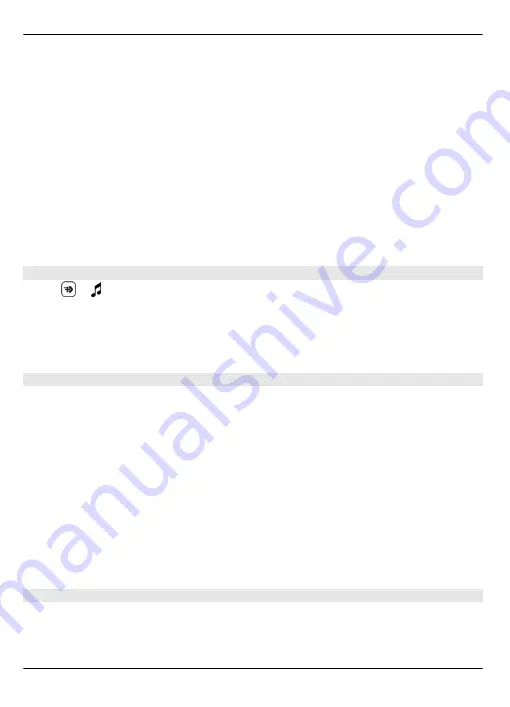
To add songs, albums, artists, genres, and composers to a playlist from the different
views of the music menu, select an item and
Options
>
Add to playlist
>
Saved
playlist
or
New playlist
.
To remove a song from a playlist, select
Options
>
Remove
.
This does not delete the song from the device; it only removes it from the playlist.
To reorder songs in a playlist, select the song you want to move, and
Options
>
Reorder
playlist
.
To grab a song and drop it to a new position, select the song in the desired position and
Drop
.
To finish reordering the playlist, select
Done
.
Podcasts
Select
>
and
Podcasts
.
Podcast episodes have three states: never played, partially played, and completely
played. If the state is partially played, the episode plays from the last playback position
the next time it is played. If the state is never played or completely played, the episode
plays from the beginning.
Transfer music from a computer
You can use the following methods to transfer music:
•
To install Nokia Music to manage and organize your music files, download the PC
software from www.music.nokia.com/download, and follow the instructions.
•
To view your device on a computer as a mass memory device where you can transfer
any data files, make the connection with a compatible USB data cable or Bluetooth
connectivity. If you are using a USB data cable, select
Mass storage
as the
connection mode.
•
To synchronize music with Windows Media Player, connect a compatible USB data
cable, and select
Media transfer
as the connection mode.
To change the default USB connection mode, select
Menu
>
Settings
and
Connectivity
>
USB
>
USB connection mode
.
Nokia Music
With the Nokia Music PC software, you can transfer music to your device from your
computer, and manage and organize your music files.
You need an internet connection to buy music.
60 Music folder
© 2009 Nokia. All rights reserved.
60






























