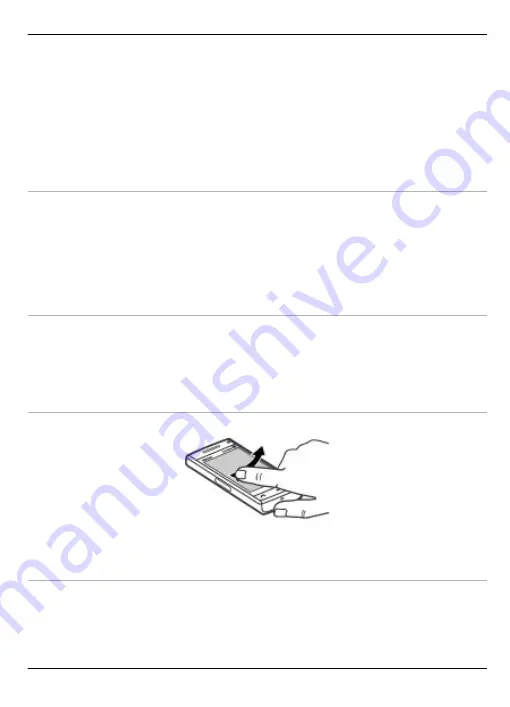
Tip:
When you open a list view, the first item is already highlighted. To open the
highlighted item, tap it once.
•
Applications and folders in the menu when using the list view type
•
Files in a file list, for example, an image in the images and videos view in Gallery.
If you tap a file or similar item once, it is not opened, but becomes highlighted. To
view the options available for the item, select
Options
or, if available, select an icon
from a toolbar.
Select .
In this user documentation, opening applications or items by tapping them once or
twice is called "selecting". If you need to select several items in a sequence, the display
texts to select are separated by arrows.
Example:
To select
Options
>
Help
, tap
Options
, and then tap
Help
.
Drag
To drag, place your finger on the screen, and slide it across the screen.
Example:
To scroll up or down on a web page, drag the page with your finger.
Swipe
To swipe, slide your finger quickly left or right on the screen.
Scroll
To scroll up or down in lists that have a scroll bar, drag the slider of the scroll bar.
To scroll longer lists, flick the list. The faster you flick, the faster the list moves. If you
flick up, the list continues the movement and moves down.
Get started 15
© 2009 Nokia. All rights reserved.
15






























