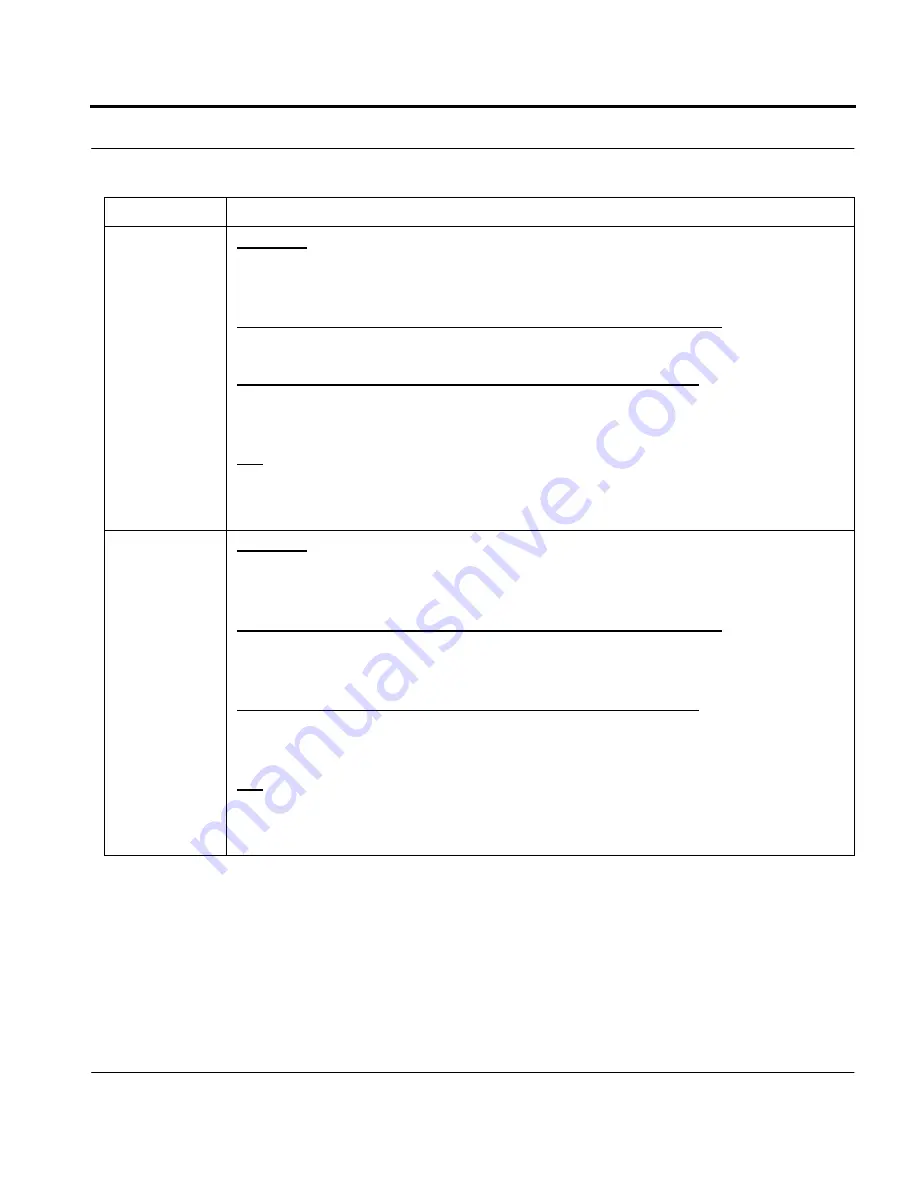
Nokia RoofTop™ Wireless Router Installation Guide
44
Identifying LED status
Anchor
Solid On
The data speed is 2Mb in at least one link and the AirHead is 3 or fewer hops
away from the router
Slow Flash (the light flashes appr. three times in five seconds)
The data speed is 1Mb and the AirHead is 3 or fewer hops away from the router
Fast Flash (the light flashes appr. six times in five seconds)
The unit is more than 3 hops away from the Airhead or there is no path to the Air
Head
Off
The Router has no neighbors and no connection to the AirHead
Network
Solid On
There are at least 2 independent neighbors and at least one 2Mbps path to the Air-
Head. Also the path to the AirHead is 3 or fewer hops away
Slow Flash (the light flashes appr. three times in five seconds)
There are at least 2 independent neighbors and at least one 1Mbps path to the Air-
Head. Also the path to the AirHead is 3 or fewer hops away
Fast Flash (the light flashes appr. six times in five seconds)
There is at least 1 neighbor and a 2 Mbps path to the AirHead. Also the path to the
AirHead is 3 or fewer hops away
Off
None of the above
LED
Description
Summary of Contents for RoofTop R240
Page 6: ......
Page 9: ...Contents APPENDIX D Tool requirements 62 APPENDIX E D connector specifications 66 ...
Page 13: ...4 Nokia RoofTop Wireless Router Installation Guide ...
Page 25: ...16 Nokia RoofTop Wireless Router Installation Guide ...
Page 65: ...55 Nokia RoofTop Wireless Router Installation Guide ...
Page 69: ...59 Nokia RoofTop Wireless Router Installation Guide ...
Page 73: ...65 Nokia RoofTop Wireless Router Installation Guide ...
Page 75: ...67 Nokia RoofTop Wireless Router Installation Guide ...
















































