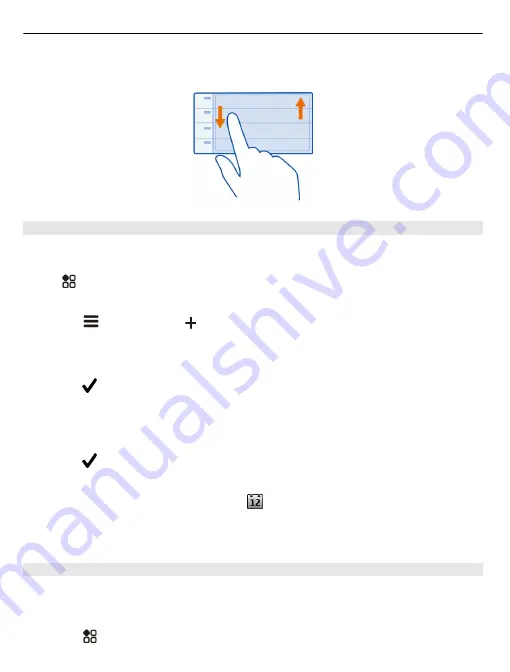
Tip:
You can also add a calendar event in the day view. Select and hold the starting time,
and drag the arrows to set the duration.
Use separate calendars for work and free time
You can have more than one calendar. Create one for work and another for your free
time.
Select
>
Calendar
.
Create a new calendar
1 Select
>
Calendars
>
.
2 Write a name, then set a colour code for the calendar.
3 Set the visibility for the calendar. When a calendar is hidden, the calendar events
and reminders are not shown in different calendar views or on the home screen.
4 Select .
Change the settings for a calendar
1 In the Calendars view, select the calendar you want to change.
2 Change the name, colour, and visibility.
3 Select .
Add an entry to a particular calendar
1 When adding a calendar event, select and the calendar.
2 Fill in the fields, then select
Save
.
Colour codes show which calendar an event belongs to.
Add a task to your to-do list
Do you have important tasks to handle at work, library books to return, or maybe an
event you want to attend? You can add tasks (to-do notes) to your calendar. If you have
a particular deadline, set a reminder.
1 Select
>
Calendar
.
98 Clock and calendar
















































