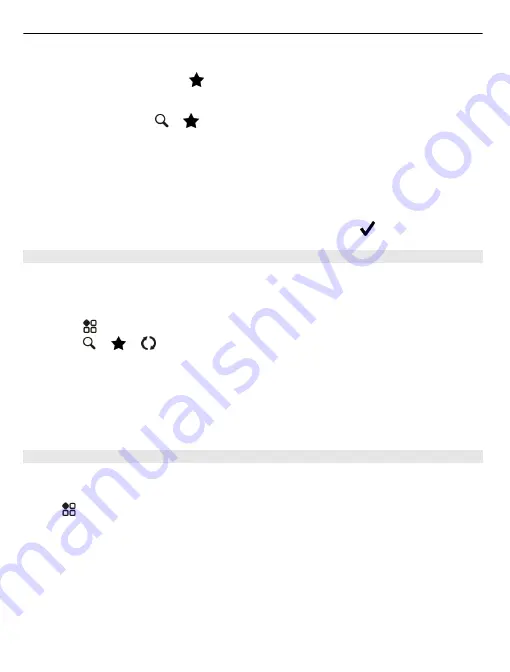
2 Select the place's info area at the top of the screen.
3 On the details page, select
.
View a saved place
In the main view, select
> >
Places
and the place.
Group the places into a collection, for example, when planning a trip.
Add a saved place to a collection
1 Select
Places
.
2 Select and hold the place, then select
Organise collections
.
3 Select
New collection
or an existing collection, then select .
Sync your Favourites
Plan a trip on your computer at the Nokia Maps website, sync the saved places with your
phone, and access the plan on the go.
1 Make sure you're signed in to your Nokia account.
2 Select
>
Maps
.
3 Select
> >
. If you do not have a Nokia account, you are asked to create
one.
Syncing requires an internet connection, and may involve the transmission of large
amounts of data through your service provider’s network. For info about data
transmission charges, contact your network service provider.
To use the Nokia Maps web service, go to maps.nokia.com.
Send a place to a friend
When you want to show your friends where a place is on the map, you can send the
place to them.
Select
>
Maps
.
To view the place on the map, your friends don't need to have a Nokia phone, but an
internet connection is required.
1 Select a place and its information area at the top of the screen.
2 Select
Share
>
Share via SMS
or
Share via Email
.
A mail or text message containing a link to the location on the map is sent to your friend.
94 Maps
















































