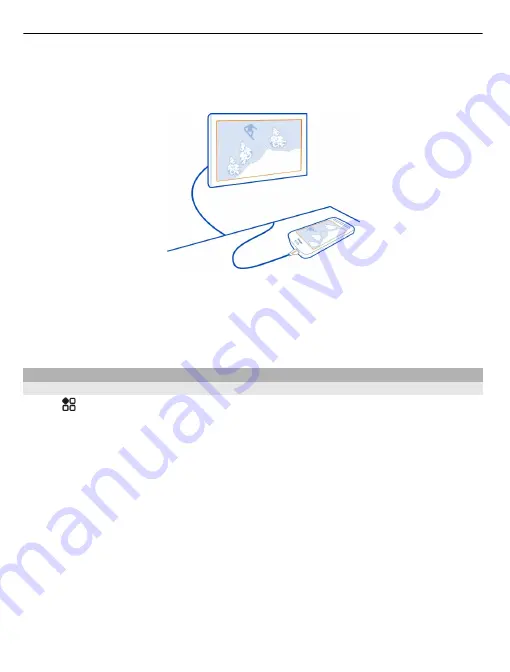
1 Connect an HDMI Micro Connector cable to the HDMI Micro Connector of your phone.
2 Connect the HDMI Micro Connector cable to the HDMI connector of a TV.
The phone turns into a remote control.
3 Select the correct HDMI input on the TV. For more info, see the user guide of the TV.
4 Select
Photos
or
Videos
.
If you select Photos, all your photos are shown on the TV.
Tip:
When you view your photos, you can have music playing in the background.
Stream content wirelessly
About DLNA play
Select
>
DLNA play
.
Would you like to see the photos or videos in your phone on another device, such as
your TV? Or listen to the music on your phone through your home stereo? With DLNA
play, you can stream your media content to your DLNA devices wirelessly.
You need the following:
•
A WLAN network. For best results, your wireless router should be connected to your
DLNA device over a cable connection.
•
WLAN on in your phone, and the phone has to be connected to the same WLAN
network that your DLNA device is on.
There are different types of DLNA devices. If you can connect to the device on your phone
and can control the streaming, the device is a renderer. If you can view the media on
your phone from your device, the device is a player. To find out what kind of DLNA device
you have, you can also check the device user guide.
For more info on how to set up the WLAN connection, go to www.nokia.com/support.
82 Entertainment
















































