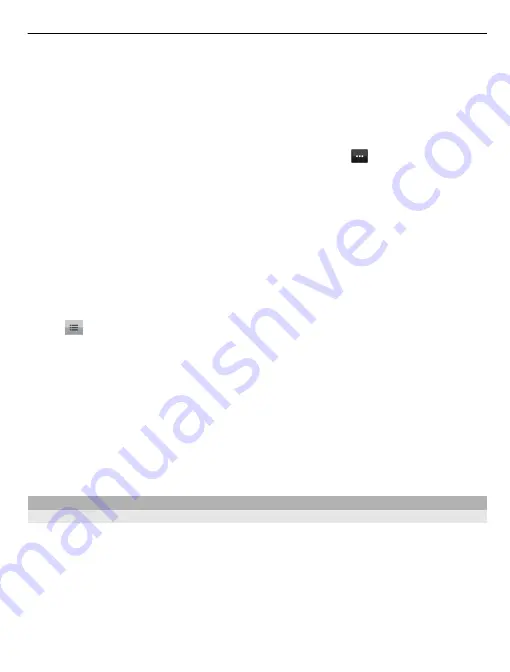
To check in, you need a Nokia account. To share your location, you also need a social
networking service account. The supported social networking services vary by country
or region.
1 Sign in to your Nokia account, or, if you do not yet have one, create the account.
2 It is possible to share your location on the social networking services that you use.
When you use Check in for the first time, you can set your account credentials for
the services that you use. To later set up accounts, select .
3 Select your current location.
4 Write your status update.
You can post only to selected services that you have set up. To exclude a service,
select the service logo. To exclude all the services, keeping your location and status
update private, clear the
and post on
check box.
5 Select
Check in
.
You may also be able to attach a picture to your post, depending on the social
networking service.
View your Check in history
Select .
Checking in and sharing your location requires an internet connection. This may involve
the transmission of large amounts of data and related data traffic costs.
The terms of use of the social networking service apply to sharing your location on that
service. Familiarise yourself with the terms of use and the privacy practices of that
service.
Before sharing your location to others, always consider carefully with whom you are
sharing it. Check the privacy settings of the social networking service you are using, as
you might share your location with a large group of people.
Drive and Walk
Get voice guidance
Voice guidance, if available for your language, helps you find your way to a destination,
leaving you free to enjoy the journey.
Select
Menu
>
Maps
and
Drive
or
Walk
.
When you use drive or walk navigation for the first time, you are asked to select the
language of the voice guidance, and download the appropriate files.
If you select a language that includes street names, also the street names are said aloud.
Voice guidance may not be available for your language.
Maps 87















































