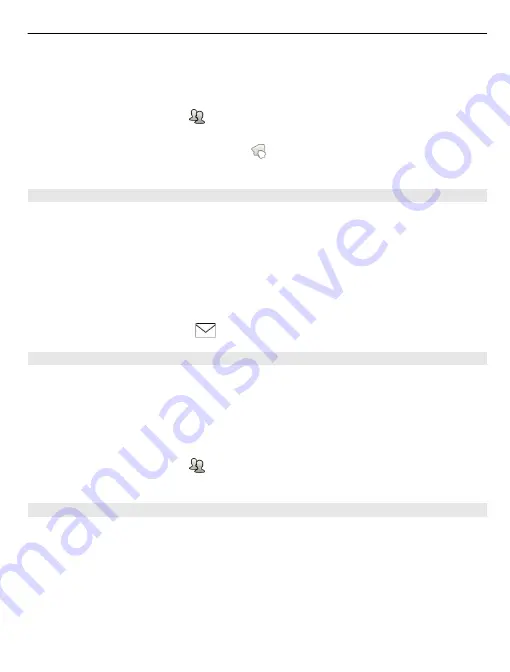
On the home screen, select the date.
1 Select
(Tap to create entry)
, or if there are existing entries, tap the area below an
entry.
2 Select the entry type field , and select
To-do
as the entry type.
3 Fill in the fields.
4 To add a reminder for the task, select .
5 Select
Done
.
Send a meeting request
You can create meeting requests, and send them to the participants.
On the home screen, select the date.
Before you can create and send a new meeting request, you need to set up a mailbox.
1 In a calendar view, select and hold a calendar entry, and from the pop-up menu,
select
Send
>
Via mail
.
2 Add the meeting participants as recipients of the request mail.
3 To send the request, select
.
Remember a birthday
You can add a reminder for birthdays and other special dates. The reminders are
repeated annually.
On the home screen, select the date.
1 Go to the desired date, and select
(Tap to create entry)
, or if there are existing
entries, tap the area below an entry.
2 Select the entry type field , and select
Anniversary
as the entry type.
3 Fill in the fields, and select
Done
.
Use separate calendars for work and free time
You can have more than one calendar. Create one for work and another for your free
time.
On the home screen, select the date.
Create a new calendar
1 Select
Options
>
Manage calendars
.
2 Select
Options
>
Create new calendar
.
3 Enter a name, and set a colour code for the calendar.
Time management 99
















































