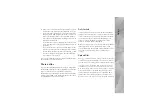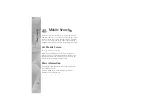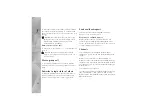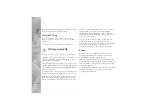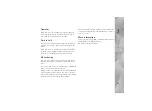IM—instant messaging
14
Allow invitations from
—To allow invitations only from
your IM contacts, select
IM contacts only
. IM invitations
are sent by IM contacts who want you to join their groups.
Msg. scrolling speed
—Select the speed at which new
messages are displayed.
Sort IM contacts
—Select how your IM contacts are
sorted:
Alphabetically
or
By online status
.
Availability reloading
—To select how to update
information about whether your IM contacts are online or
offline, select
Automatic
or
Manual
.
Offline contacts
—Select whether IM contacts with an
offline status are shown in the IM contacts list.
Own message colour
—Select the color of the instant
messages you send.
Received msg colour
—Select the color of the instant
messages you receive.
IM alert tone
—Change the tone played when you receive
a new instant message.
Search for IM groups and users
To search for groups, in the
IM groups
view, select
Options
>
Search
. You can search by
Group name
,
Topic
,
and
Members
(user ID).
To search for users, in the
IM contacts
view, select
Options
>
New IM contact
>
Search from server
. You
can search by
User's name
,
User ID
,
Phone number
, and
E-mail address
.
Join IM groups
The
IM groups
view shows a list of the IM groups that you
have saved or are currently joined to.
To join a saved IM group, press
.
To leave the IM group, select
Options
>
Leave IM group
.
Instant messaging
After you join an IM group, you can view the messages that
are exchanged there, and send your own messages.
To send a message, write the message in the message
editor field, and press
.
To send a private message to a participant, select
Options
>
Send private message
.
To reply to a private message sent to you, select the
message and
Options
>
Reply
.
To invite IM contacts who are online to join the IM group,
select
Options
>
Send invitation
.