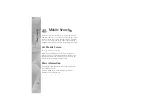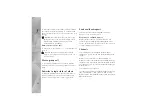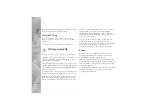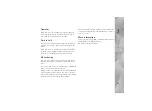Tools
24
the invitation message, and save the invitation. To connect
to the channel, select
Yes
from the dialog.
View the PTT log
Press
, and select
Tools
>
Connectivity
>
PTT
>
Options
>
PTT log
>
Missed PTT
,
Received PTT
, and
Created PTT
.
To initiate a one-to-one call from
PTT log
, press
.
Settings wizard
Press
, and select
Tools
>
Utilities
>
Sett. wizard
.
Settings wizard
configures your device for operator,
e-mail, PTT, and video sharing settings based on your
service provider information.
The availability of different settings in
Settings wizard
depends on the features of your device, SIM card, operator,
and availability of the data in the settings wizard database
in the device memory.
To use these services, you may have to contact your service
provider to activate a data connection or other services.
When you use the application for the first time, you are
guided through the settings configuration. To start the
wizard, select
Start
. To cancel the operation, select
Exit
.
If you do not have a SIM card inserted, you are asked to
select the home country of your operator and your
operator (wireless service provider). If the country or
operator suggested by the wizard is not the correct one,
select one from the list.
To access the main view of
Settings wizard
after the
settings configuration, select
OK
. If the settings
configuration is interrupted, the settings are not defined.
After closing the wizard you can start to use the
configured applications in their own menu locations.
When you choose to configure your e-mail settings,
Settings wizard
asks you to enter the e-mail address,
mailbox name, user name, and password.
If the e-mail service provider you enter is unknown, the
wizard asks you to define the mailbox type and incoming
and outgoing mail servers. Contact your service provider
for more information.
To start using the new mailbox after entering the required
information, select
Yes
, or select
No
to return to the
Settings wizard
main view.