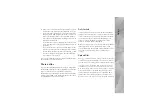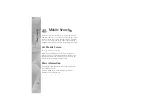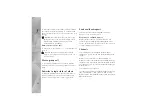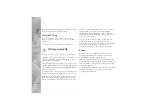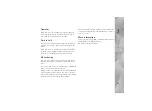Tools
19
your cellular phone is switched on and ready to make calls
before you attempt an emergency call. The capability for
an emergency call using Internet telephony depends on the
availability of a WLAN network and your Internet call
provider's implementation of emergency call capabilities.
Contact your Internet call provider to check the Internet
telephony emergency call capability.
Settings
To see the settings for the Internet call services, press
,
and select
Tools
>
Connectivity
>
Internet tel.
>
Settings
.
To view or choose the preferred call type for outgoing calls,
select
Options
>
Change
>
Default call type
>
Cellular
or
Internet call
.
To open the service settings view of the selected service,
select
Options
>
Open
.
The available options may vary.
Service settings
Press
and
select
Tools
>
Connectivity
>
Internet tel.
>
Options
>
Settings
>
Settings:
.
To see the settings of the service, select
Login type
and
from the following:
Automatic
—To automatically login to the Internet call
service. When a known network is found, the device
connects to the Internet call service automatically.
Manual
—To manually login to the Internet call service.
If you use the automatic login type for wireless LAN
networks, the device periodically scans for wireless LAN
networks, which increases the demand on battery power
and reduces the battery life.
Select
Saved conn. networks
to see the connection
networks, which are recognised by the Internet call service.
These networks are used for automatic login and are
marked with
on the list of connection networks.
Select
Edit service settings
to open the service-specific
settings. This option is only available , if a service-specific
software plug-in has been installed in the device.
Saved connection networks
To view or remove the connection networks you have saved
for an Internet call service, press
and select
Tools
>
Connectivity
>
Internet tel.
>
Settings
>
Settings:
>
Saved conn. networks
.
Select
Options
>
Remove
to remove a connection network
from the service.