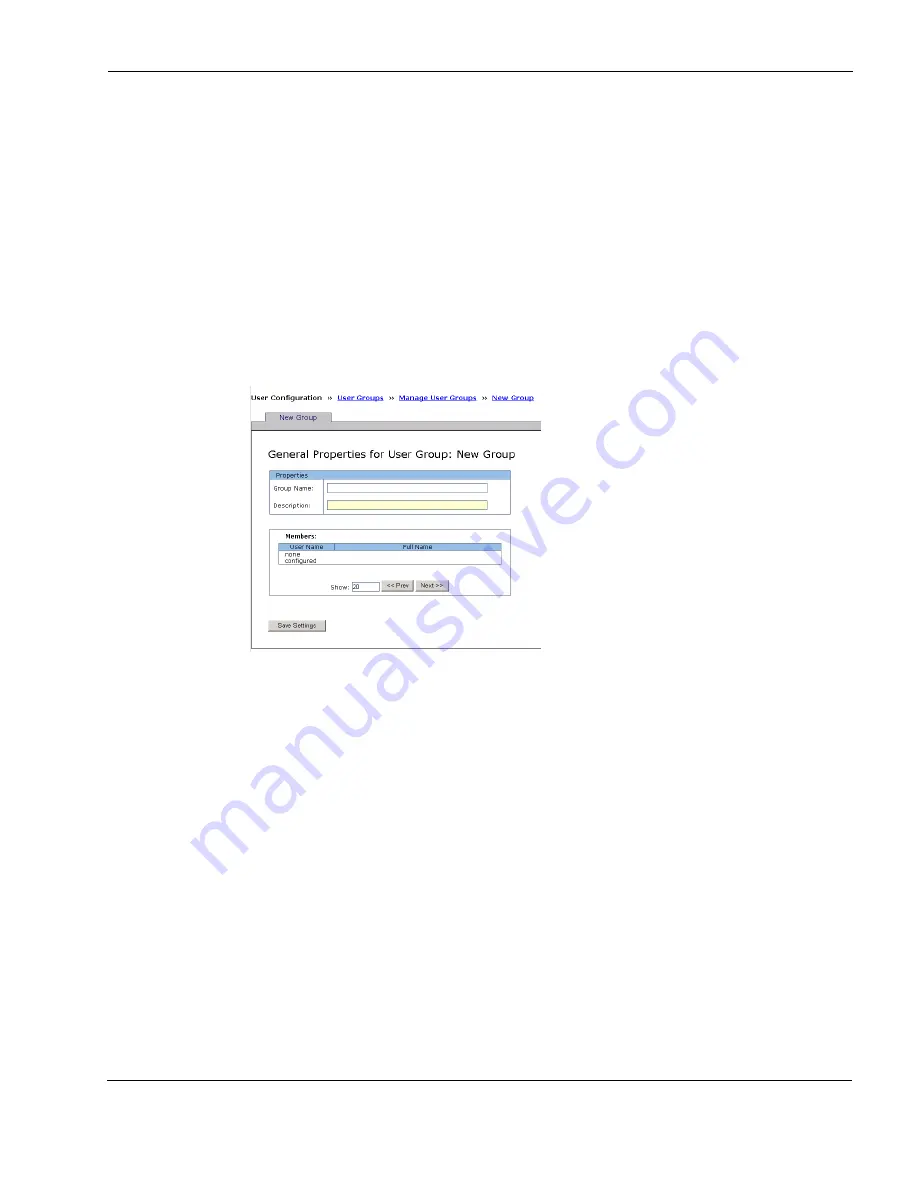
Configuring Nokia Secure Access System
Nokia Secure Access System Getting Started Guide
39
Configuring a Group
Use the General Properties for User Group page to add a new user group to the gateway and
associate members with that particular group. The administrator can define user groups and
configure how users are assigned to those groups. Group memberships can be used to help
manage access control and also determine which resource links are seen on a user’s portal page.
To add a new user group
1.
From the configuration menu, choose User Configuration > User Groups.
The Manage User Groups page opens.
2.
Click New User Group.
The General Properties for User Group page opens.
3.
Enter the Group Name and Description for the new group.
For example: Finance in the Group Name text box and Finance Department in the
Description text box.
Group names can contain ASCII text, except:
‘ \ “ { } [ ] : < > & # +
The yellow fields allow UTF-8 Unicode. UTF-8 Unicode is used for usernames,
descriptions, portal link text, and portal messages. For more information about Unicode, see
the Nokia Secure Access System Configuration Guide v3.0.
4.
Click Save Settings.
























