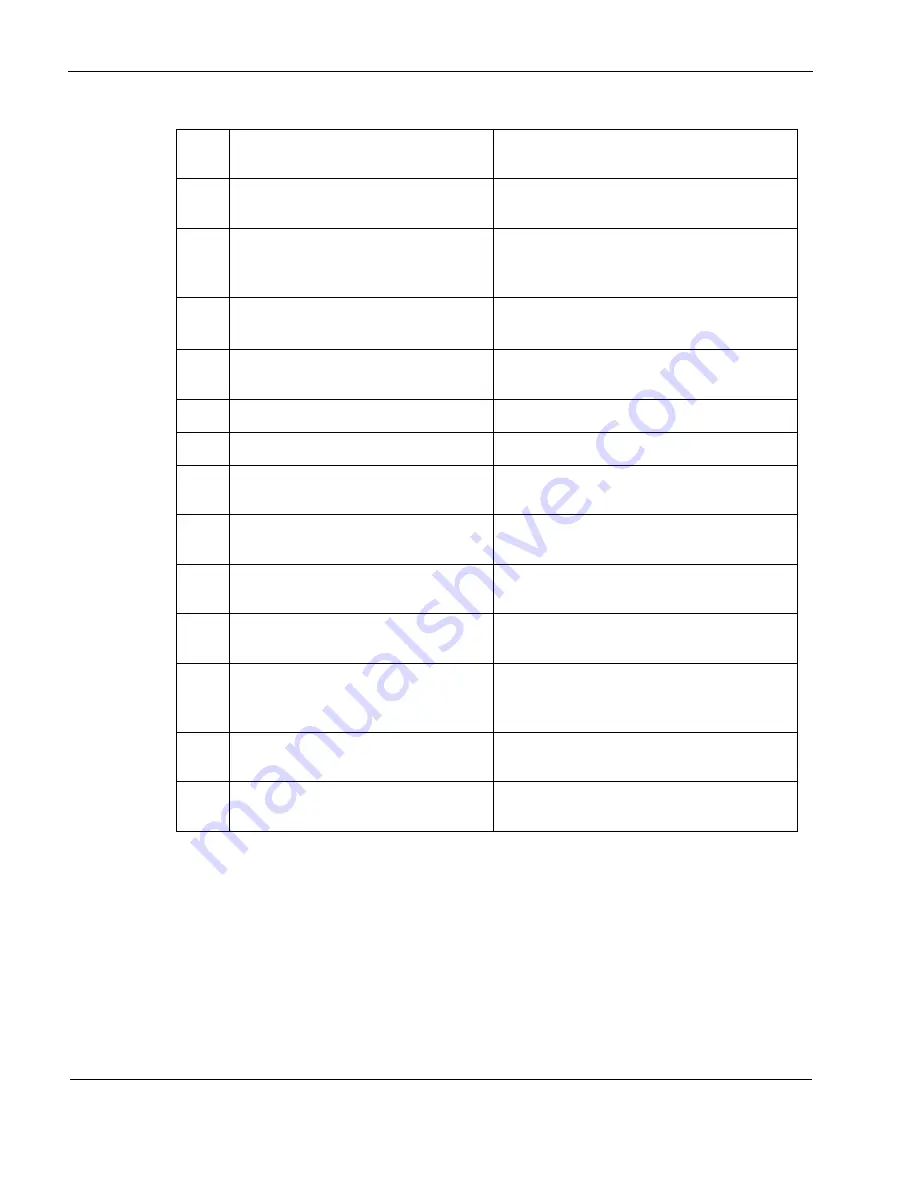
Installing the Nokia Secure Access System Gateway
12
Nokia Secure Access System Getting Started Guide
Configure the server certificate
Nokia Secure Access System Configuration
Guide v3.0
Configure network settings
(Listen on specific interfaces, encryption
levels, and so on.)
Nokia Secure Access System Configuration
Guide v3.0
Configure logging
(Syslog, SNMP)
Nokia Secure Access System Configuration
Guide v3.0
Specify user portal settings
“Specifying User Portal Settings”
on page 45 of
this guide.
Configure users
“Configuring a User”
on page 37 of this guide.
Configure groups
“Configuring a Group”
on page 39 of this guide.
Add a user to a group
“Adding a User to a Group”
on page 40 of this
guide.
Configure Web resources
“Configuring a Web Resource”
on page 41 of this
guide.
Configuring file resources
Nokia Secure Access System Configuration
Guide v3.0
Configuring email resources
Nokia Secure Access System Configuration
Guide v3.0
Configuring authentication methods:
• Authenticating users at sign on
• Authenticating with external servers
Nokia Secure Access System Configuration
Guide v3.0
Configure client integrity scanning
Nokia Secure Access System Configuration
Guide v3.0
Configure advanced access control
Nokia Secure Access System Configuration
Guide v3.0
Table 1 Nokia Secure Access System Task Overview (continued)
Check
box
Task overview
Where to find information



























