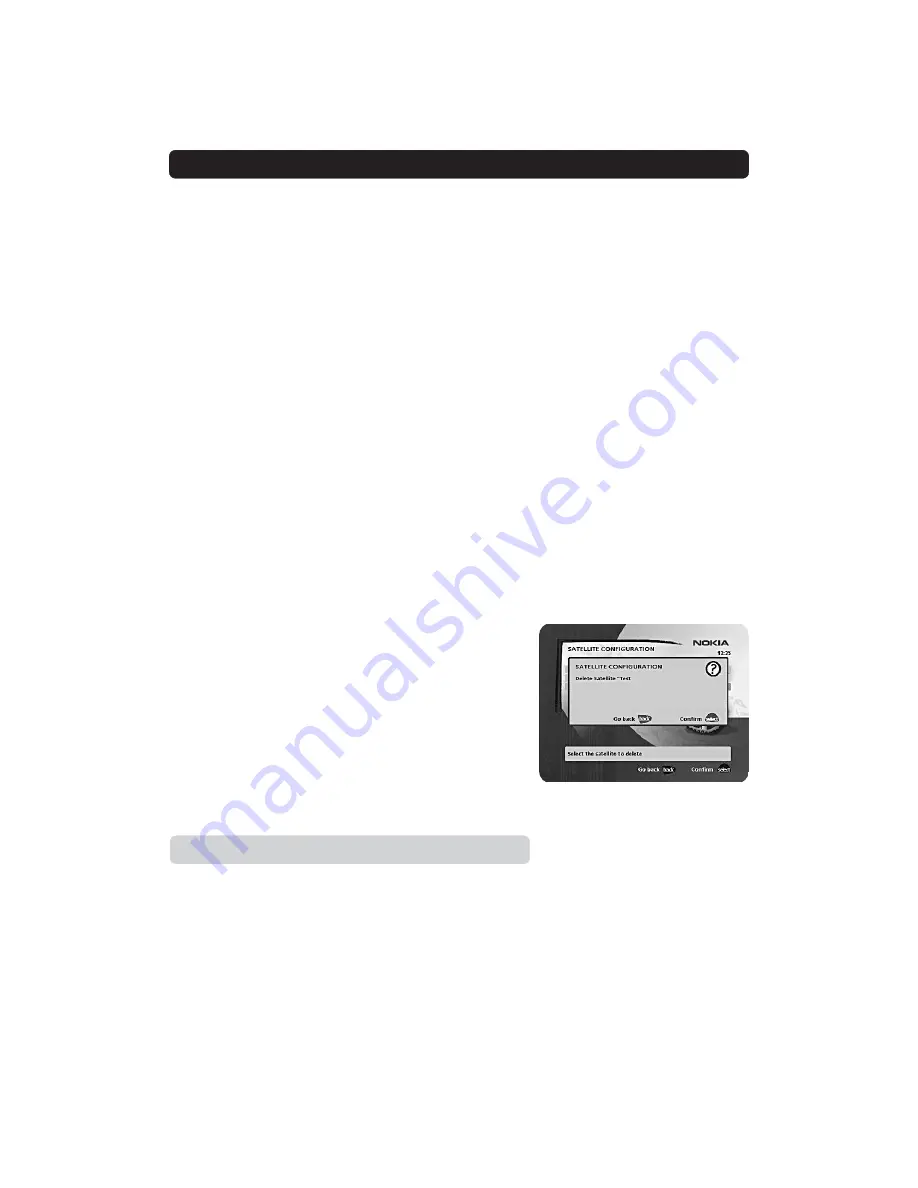
GB 26
NAVI™ BARS NAVIGATOR
• When you get the message on the screen that ”you have
found X new TV-channels and X new radio channels”, press
select
to save the new channels.
The new channels will be saved and added to the TV and radio
lists.
When your antenna is controlled by a motor:
• Select “Channel” in the Navigator.
• Select “Manual” or “Advanced” search.
• Select the new satellite name.
• Enter the settings for transponder frequency, polarisation etc.
for the new satellite.
• Adjust the antenna towards the new satellite with “Adjust mo-
tor”.
Please note:
In case of user defined satellite you do
not
get a TV picture in the background of the screen. You can get
a preview of the TV picture if PID information is entered. Look
at the signal strength (AGC) bar to check the signal. When the
Signal strength is as good as possible:
• Press
select
to start the channel search.
• When you get the message on the screen that “you have
found X new TV channels and X new radio channels”, press
select
to save the new channels.
The new channels will be saved and added to the TV and radio
lists.
Edit Satellites
You can change the name of the satellite, position and orientation
for a user defined satellite. In case of predefined satellite only
renaming is possible.
Delete Satellite
You can only delete user defined satellites.
When you delete a satellite you also delete the channels belong-
ing to it.
Control folder
☛
Timer
General
You can program the Mediamaster to start and stop at a
predefined time.
The timer function is very useful when you want to record a pro-
gramme and you are unable to start/stop the recording event your-
self, or when you just want to be reminded of the start of a pro-
gramme you do not want to miss.
Note! The timer function only works if the receiver is in
standby.















































