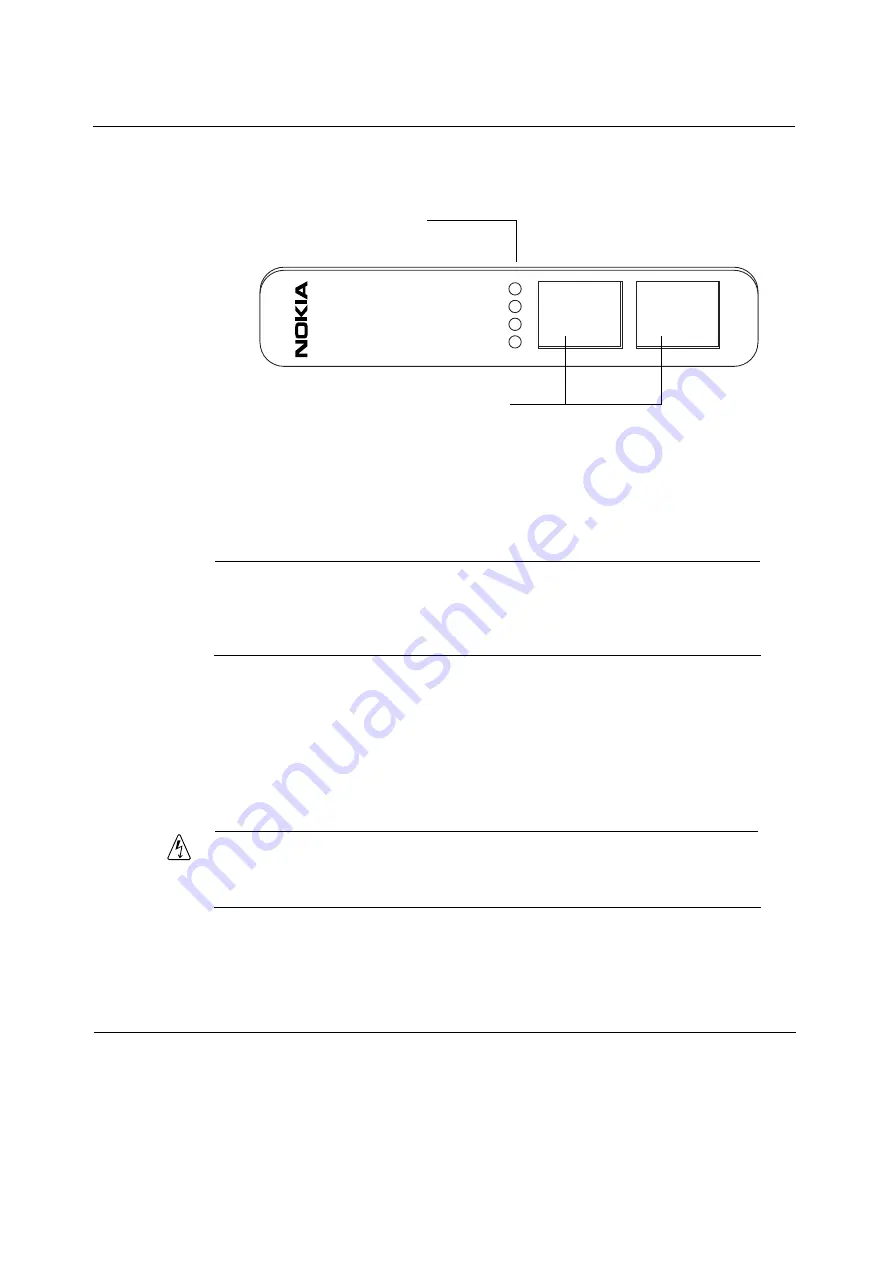
5
Connecting PMC Network Interface Cards
82
Nokia IP1200 Series Security Platform Installation Guide
Figure 17 Dual-Port Copper Gigabit Ethernet NIC Front Panel Details
\
After the power is turned on and the cables are connected, the Ethernet link
LEDs on both the IP1200 Series and on the remote equipment illuminate to
indicate the connection.
Note
The Link LED on the NIC is bicolored. A green LED indicates a 1 Gbps
link speed, and a yellow LED indicates a 10/100 Mbps link speed.
As the
NIC transmits data, the activity LEDs on the appliance illuminate.
Dual-Port Copper Gigabit Ethernet NIC Connectors
and Cables
The IP1200 Series receptacles are RJ45 connectors.
Warning
To reduce the risk of fire, use only 26 AWG or larger telecommunication
line cord.
1000BaseT
1
1
2
2
00386.1
Link LEDs (green or yellow)
Activity LEDs (yellow)
Ports
Summary of Contents for IP1200 Series
Page 4: ...4 Nokia IP1200 Series Security Platform Installation Guide ...
Page 10: ...10 Nokia IP1200 Series Security Platform Installation Guide ...
Page 14: ...14 Nokia IP1200 Series Security Platform Installation Guide ...
Page 38: ...1 Overview 38 Nokia IP1200 Series Security Platform Installation Guide ...
Page 118: ...7 Troubleshooting 118 Nokia IP1200 Series Security Platform Installation Guide ...
















































