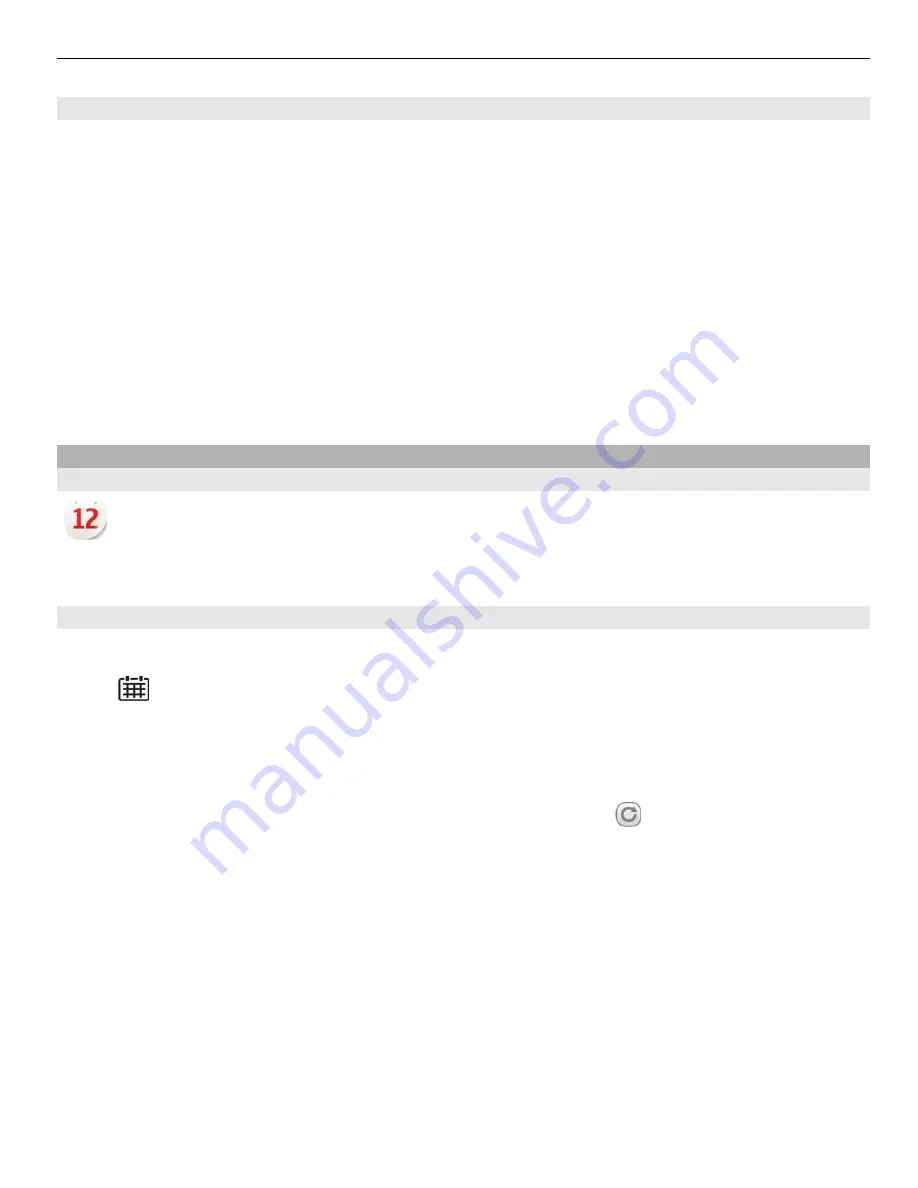
Check the time in different cities
To view the time in different locations, add them to your world clock tab. You can also
add pictures for the locations, for example, a picture of your friend who lives in the city
in question, or a view from your favourite tourist attraction.
On the home screen, select the clock, and open the world clock tab.
Add a location
Select
Options
>
Add location
and a location. You can add up to 15 locations.
Add a picture for a location
Select and hold a location, and from the pop-up menu, select
Change image
and a
picture.
Calendar
About the calendar
Select
Menu
>
Calendar
.
With your phone calendar, you can keep your schedules organised.
Add a calendar entry
Save your important appointments to your calendar as calendar entries.
Press .
1 Select
(Tap to create entry)
, or if there are existing entries, tap the area below an
entry. The calendar entry type is meeting by default.
2 Fill in the fields.
3 To repeat the calendar entry at regular intervals, select and the time interval.
Select
Repeat until
, and enter the end date.
4 Select
Done
.
Tip:
You can also add a calendar entry in the day view. Select and hold the starting time,
and drag the arrows to set the duration.
Time management 91
















































