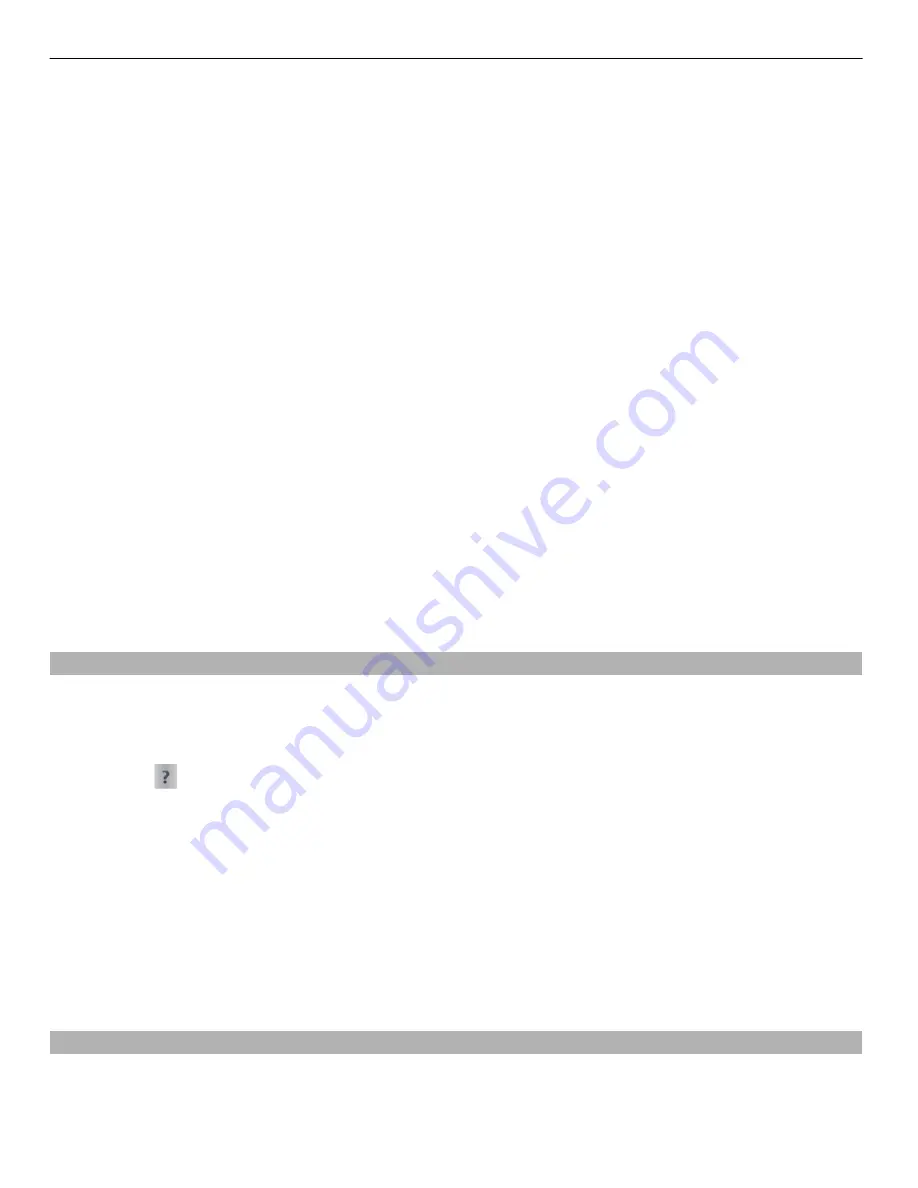
2 Set the transportation mode to
Drive
or
Walk
. If you select
Walk
, one-way streets
are regarded as normal streets, and walkways and routes through, for example,
parks and shopping centres, can be used.
3 Select the desired option.
Select the walking mode
Open the Settings tab, set the transportation mode to
Walk
, and select
Preferred
route
>
Streets
or
Straight line
.
Straight line
is useful on off-road terrain as it
indicates the walking direction.
Use the faster or shorter driving route
Open the Settings tab, set the transportation mode to
Drive
, and select
Route
selection
>
Faster route
or
Shorter route
.
Use the optimised driving route
Open the Settings tab, set the transportation mode to
Drive
, and select
Route
selection
>
Optimised
. The optimised driving route combines the advantages of both
the shorter and the faster routes.
You can also choose to allow or avoid using, for example, motorways, toll roads, or
ferries.
Give feedback on Maps
Participate in improving the Maps application, and send your feedback.
Select
Menu
>
Maps
.
1 Select
>
Feedback
.
2 Select how likely you are to recommend Maps to other people. You can also give
your reasons.
The feedback is anonymous.
3 Select
Submit
.
To give feedback, you need to have an active internet connection.
After you have sent your feedback for the current version of Maps, the option is no longer
available.
Report incorrect map information
If you notice that information on the map is incorrect or missing, report it to Nokia.
Select
Menu
>
Maps
and
More
>
Map Reporter
.
88 Maps
















































