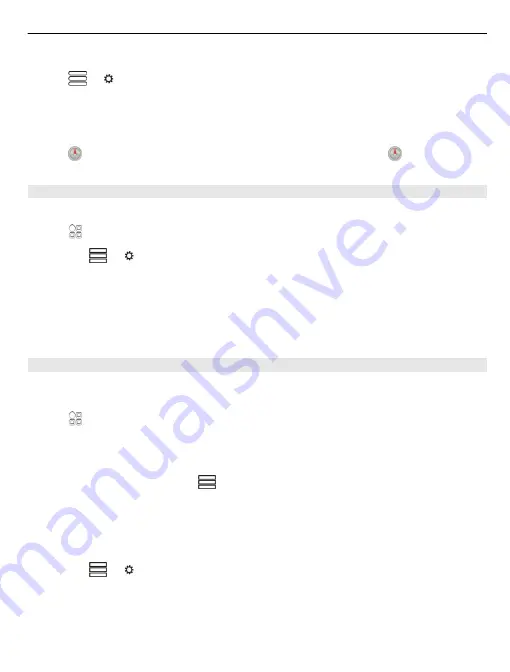
Activate night mode
Select
> >
Colours
>
Night mode
.
By default, the map rotates to your driving direction.
Orient the map to north
Select . To rotate the map back to your driving direction, select again.
Select your preferred route
Drive can choose the route that best suits your needs and preferences.
Select
>
Drive
.
1 Select
> >
Route settings
.
2 Select
Route selection
>
Faster route
or
Shorter route
.
3 To combine the advantages of both the shorter and the faster routes, select
Route selection
>
Optimised
.
You can also choose to allow or avoid using, for example, motorways, toll roads, or
ferries.
Get traffic and safety information
Enhance your driving experience with real-time information about traffic events, lane
assistance, and speed limit warnings.
Select
>
Drive
.
The availability of traffic information may vary according to the region and country.
View traffic events on the map
During drive navigation, select
>
Traffic
. The events are displayed as triangles
and lines.
You can set your phone to notify you when you exceed the speed limit.
Get speed limit warnings
1 Select
> >
Alerts
.
2 In the
Speed limit alert status
field, select
On
.
3 To define by how much you can exceed the speed limit before the phone warns
you, select
Speed limit < 80 km/h
or
Speed limit > 80 km/h
.
Maps
87
















































