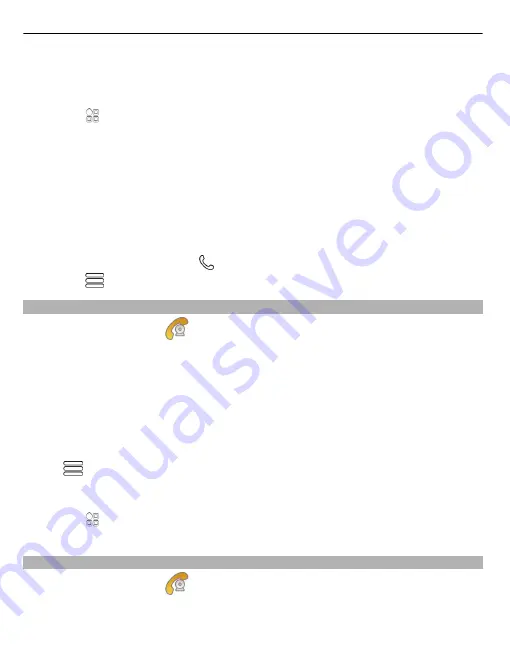
Video calls can only be made between two parties. Video calls cannot be made while
another voice, video, or data call is active.
Make a video call to a contact
1 Select
>
Contacts
and the contact.
2 In the contact card, select
Video call
.
The front camera is used by default for video calls. Starting a video call may take
a while.
The video call is active when you see two videos, and hear the sound through the
loudspeaker. If the call recipient does not want to send video, you only hear the
voice of the caller, and may see an image or a blank screen.
3 To end the video call, press the end key.
Make a video call to a phone number
1 On the home screen, select , and enter the phone number.
2 Select
>
Video call
.
Answer a video call
When a video call arrives,
is displayed.
1 Press the call key.
2 To start sending live video, select
Yes
.
When you answer the video call, the loudspeaker is automatically activated.
If you do not start sending video, you only hear the voice of the caller. A grey screen
replaces your own video.
Start sending live video during a video call
Select
>
Enable
>
Sending video
.
Replace the grey screen with a picture
1 Select
>
Settings
and
Calling
>
Call
>
Image in video call
.
2 Select
User defined
and a picture.
Decline a video call
When a video call arrives,
is displayed.
Press the end key.
42
Telephone
















































