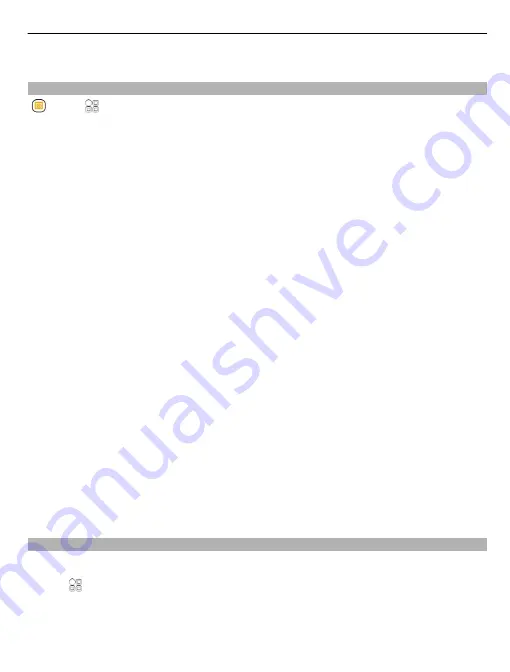
2 Select
New mailbox
>
Ovi Mail
>
Sign up now
.
About Exchange ActiveSync
Select
>
and
New mailbox
>
Exchange ActiveSync
.
Would you like to have your work mail, contacts, and calendar at hand, whether you
are sitting by your computer or on the go with your phone? You can synchronise the
important content between your phone and a Mail for Exchange server.
Mail for Exchange can be set up only if your company has a Microsoft Exchange server.
In addition, your company IT administrator must have activated Microsoft Exchange
ActiveSync for your account.
This device is able to communicate with Microsoft Exchange ActiveSync enabled
servers. The provision of this device to you does not grant you, and you do not receive,
any rights under any Microsoft intellectual property with respect to any server
software, or server device, that is accessed using this device or with respect to use
of Microsoft Exchange ActiveSync apart from this device.
Before starting to set up Mail for Exchange, make sure you have the following:
•
A corporate mail address
•
Your Exchange server name (contact your company IT department)
•
Your network domain name (contact your company IT department)
•
Your office network password
Depending on the Exchange server configuration, you may need to enter additional
information. If you do not know the correct information, contact your company IT
department.
With Mail for Exchange, the use of the phone lock code may be mandatory.
Synchronisation takes place automatically in intervals defined when setting up the
Mail for Exchange account. Only content defined when setting up the account is
synchronised. To synchronise additional content, modify the Mail for Exchange
settings.
Add a mailbox
You can add several mailboxes to your phone.
Select
>
.
When you open the Mail application for the first time, you are prompted to create a
mailbox. Follow the displayed instructions.
59
















































