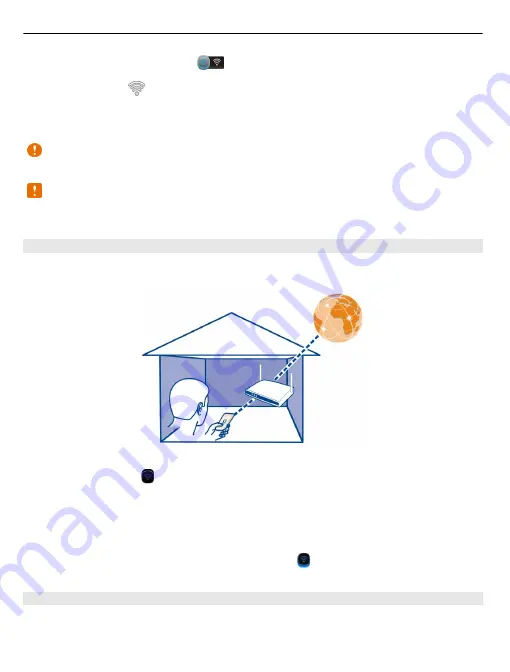
Tip:
You can add a Wi-Fi widget
to the home screen. To quickly activate or
deactivate the Wi-Fi feature, select the switch in the widget. To open the Wi-Fi
application, select
in the widget. The Wi-Fi feature needs to be activated.
The Wi-Fi application displays a list of available networks and helps you connect to a
Wi-Fi network.
Important:
Use encryption to increase the security of your Wi-Fi connection. Using
encryption reduces the risk of others accessing your data.
Note:
Using Wi-Fi may be restricted in some countries. For example, in France, you
are only allowed to use Wi-Fi indoors. For more information, contact your local
authorities.
Connect to a Wi-Fi network at home
To help save data costs, connect to your home Wi-Fi network when you are at home
and want to browse the web on your phone.
1 To open the status menu, swipe down from the notification area. If Wi-Fi is not
displayed, select .
2 Select
Wi-Fi
and your home Wi-Fi network. If your home Wi-Fi is secured, enter
the passcode. If your home Wi-Fi is hidden, select
Other (hidden network)
, and
enter the network name (service set identifier, SSID).
Close the Wi-Fi connection
Swipe down from the notification area, and select .
Connect to a Wi-Fi network on the move
Connecting to a Wi-Fi network is a handy way of accessing the internet when not at
home. Connect to public Wi-Fi networks in public places, such as a library or internet
café.
116 Connectivity
















































