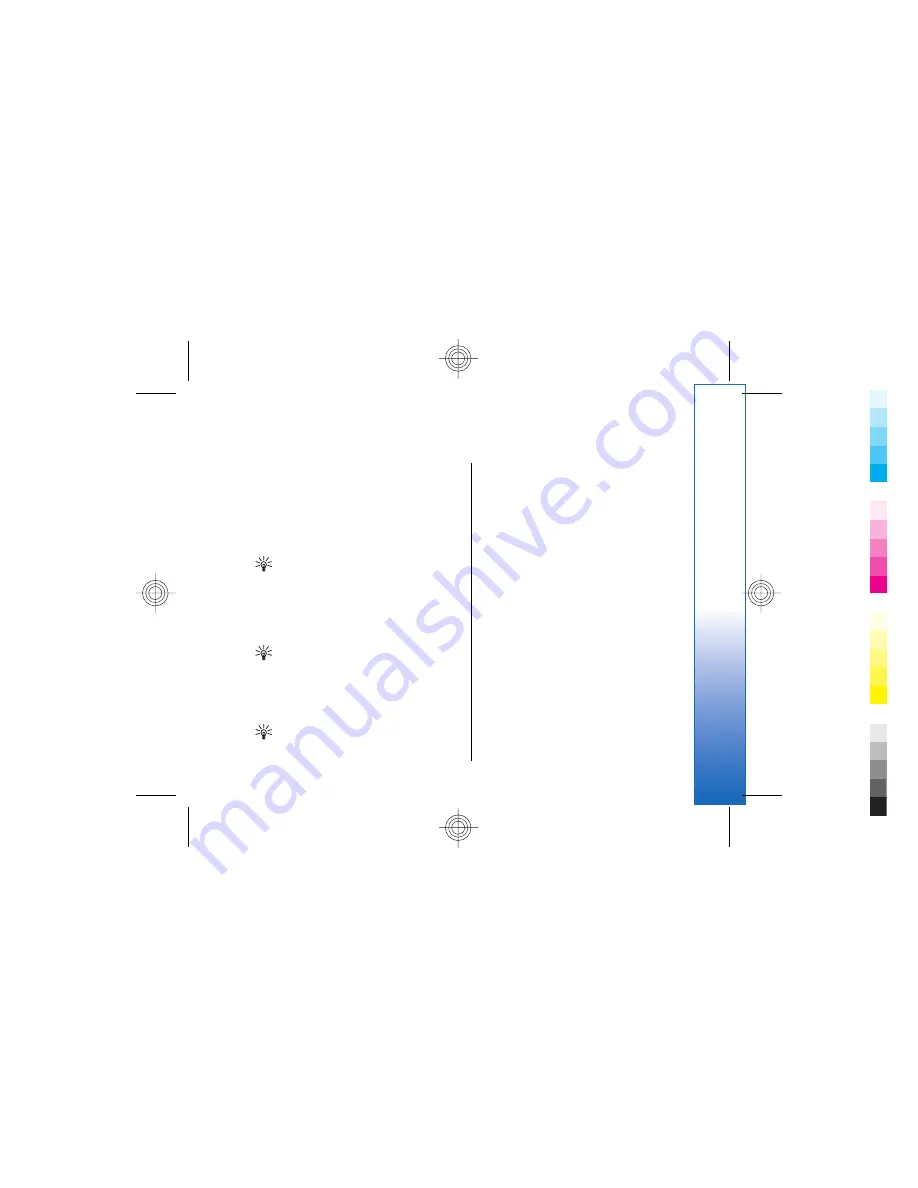
Clock
In
Clock
, you can view the date and time of your home
and destination city, and manage clock alarms.
Go to
Desk
→
Clock
.
Using world clock
To set the date and time, press Menu, and select
Tools
→
Date and time...
.
Tip:
You can also update date and time
automatically (network service). You can select
this setting in Control panel. See Date and time
on page 73.
To switch between the home and destination city
information, press the tab key.
To change a city, select either the home or destination
city, and press
Change city
.
Tip:
If you change the home city, the clock and
calendar entries are updated. This is useful for
example when you want to attend phone
conferences.
To view and manage alarms, press
Alarm clock
.
To change the clock type, press Menu, and select
View
→
Clock type
, and select
Analog
or
Digital
.
Tip:
To change to the one-clock view which
shows only your home city information, press
Menu, and select
View
→
Remote city details
.
Using Alarm clock
If the alarm time is reached while the device is
switched off, the device switches itself on and starts
sounding the alarm tone. If you press
Stop
/
Stop
, the
device asks whether you want to activate the device for
calls. Press
No
to switch off the device or
Yes
to make
and receive calls. Do not press
Yes
when wireless
phone use may cause interference or danger.
To set an alarm, press
New alarm
, and enter the alarm
time.
To modify an alarm, press
Edit alarm
.
To remove an alarm, press the backspace key.
When the alarm sounds, press
Stop
to turn it off. Press
Snooze
to postpone the alarm.
95
Clock
Cyan
Cyan
Magenta
Magenta
Yellow
Yellow
Black
Black
file:///C:/USERS/MODEServer/chari/4693500/rae-6_mini/en/issue_1/rae-6_mini_en_1.xml
Page 95
Nov 23, 2004 11:49:43 AM
















































