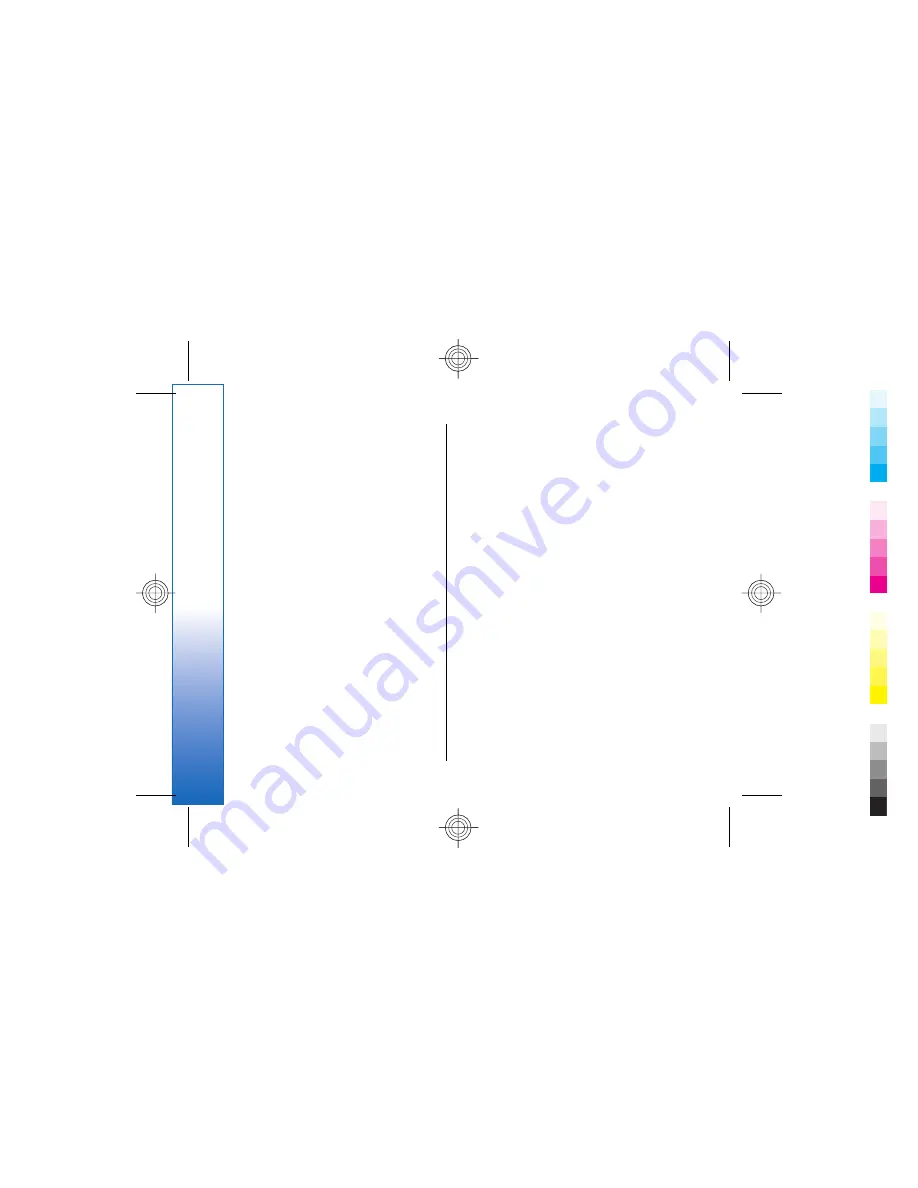
menu appears, allowing you to save or load
images or open links in new windows.
To save a cookie to your device, press
Accept
. A cookie
is a file containing information such as personal
settings for a Web page.
To refuse a cookie, press
Refuse
.
To view a list of Web pages and Web addresses that
you have visited or tried to visit, press Menu, and select
Information
→
History list
. You can scroll the list
using the joystick or arrow keys.
To clear the list, press
Clear list
.
Downloading files
To download a file, move the pointer to the link to the
file, and press Enter. You can see the name, type and
size of the file, the Web address to the file, and the
application your device uses to open the file.
To download and save a file, press
Save
.
To download and open a file in the corresponding
application, press
Save and open
.
To view details of downloads in progress, press Menu,
and select
View
→
Downloads...
.
To pause a download, select the download, and press
Pause
.
To cancel a download, select the download, and press
Cancel download
.
To remove the completed downloads from the list,
press
Clear completed
.
Clearing the cache
A cache is a memory location that is used to store data
temporarily. If you have tried to access or have
accessed confidential information requiring passwords,
empty the cache after each use. The information or
services you have accessed is stored in the cache.
To clear the cache, press Menu, and select
Tools
→
Clear
→
Clear cache
.
Managing bookmarks
Your device may have some bookmarks loaded for sites
not affiliated with Nokia. Nokia does not warrant or
endorse these sites. If you choose to access them, you
should take the same precautions, for security or
content, as you would with any Internet site.
To view a list of bookmarks, press
Bookmarks
.
To create a new bookmark, press
New bookmark
,
enter the name and address of the bookmark, and
press
OK
.
To open a bookmarked page, scroll to the bookmark,
and press
Go to
.
To edit the name and address of a bookmark, scroll to
the bookmark, and press
Edit
.
To create a new folder for bookmarks, press Menu, and
select
Bookmarks
→
Insert new folder...
. Enter the
name of the folder, and press
OK
.
50
Web
Cyan
Cyan
Magenta
Magenta
Yellow
Yellow
Black
Black
file:///C:/USERS/MODEServer/chari/4693500/rae-6_mini/en/issue_1/rae-6_mini_en_1.xml
Page 50
Nov 23, 2004 11:49:43 AM
Cyan
Cyan
Magenta
Magenta
Yellow
Yellow
Black
Black
file:///C:/USERS/MODEServer/chari/4693500/rae-6_mini/en/issue_1/rae-6_mini_en_1.xml
Page 50
Nov 23, 2004 11:49:43 AM






























